Steps to send Bitcoin (BTC) from Coins.ph app to Binance app
Here are the steps to send Bitcoin (BTC) from Coins.ph app to Binance app:
1.1. Open your Binance app then click Wallets.
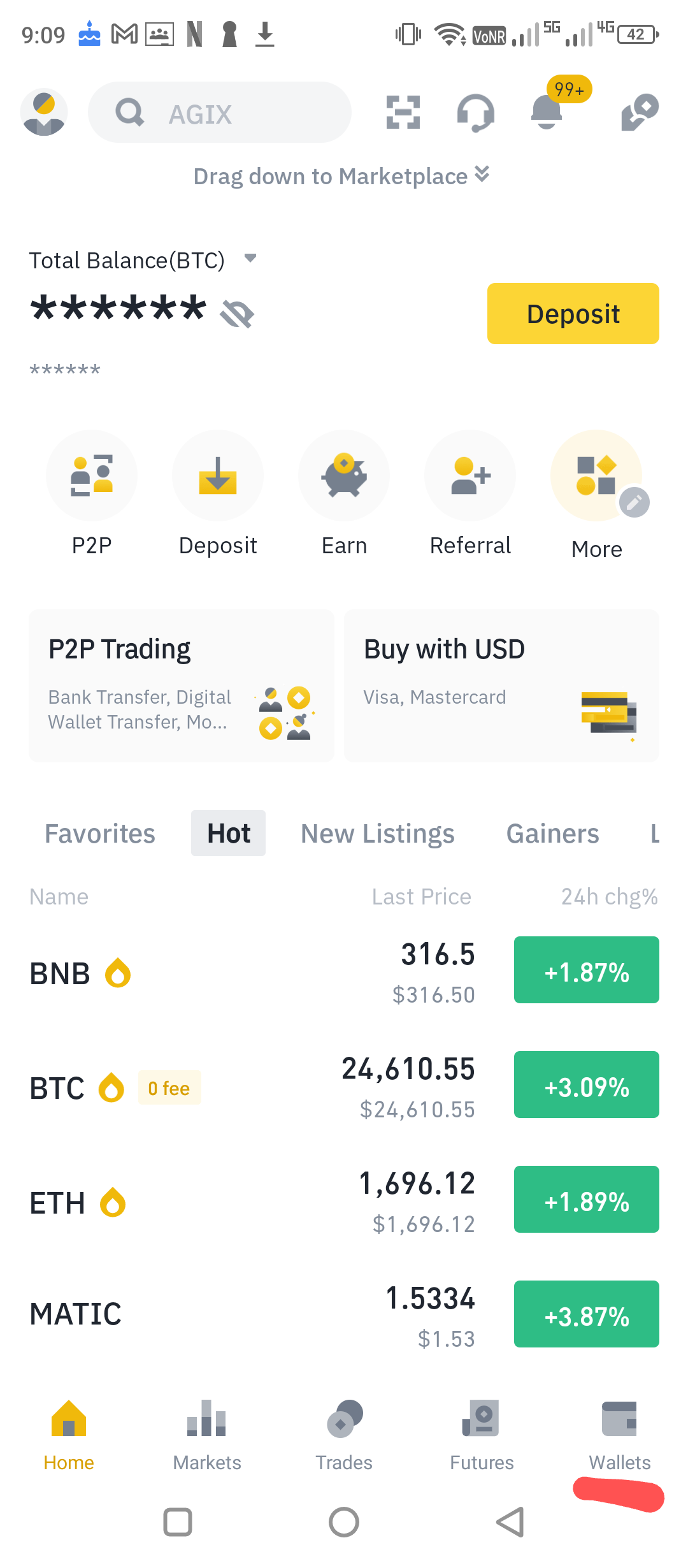
1.2. Click Spot.
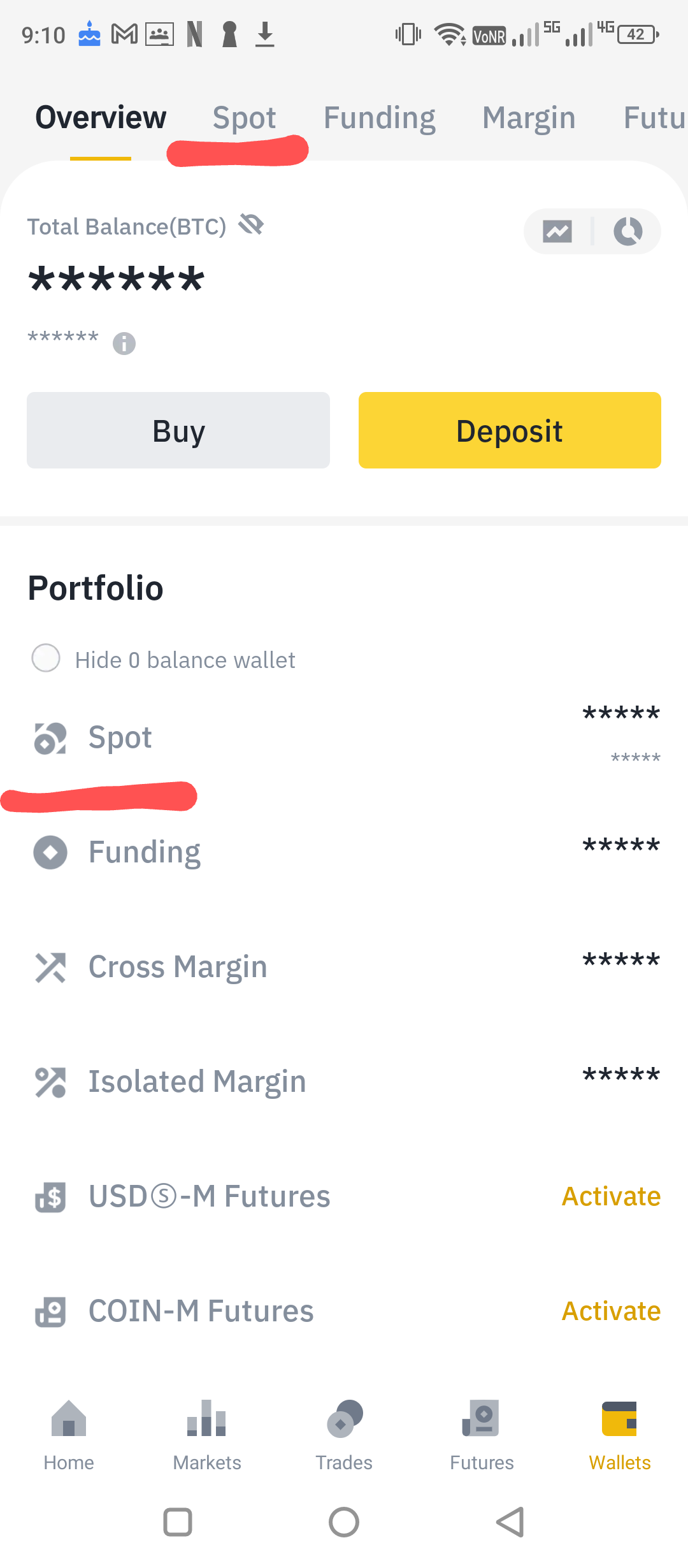
1.3. Click Bitcoin (BTC) or type btc in the search bar if it cannot be seen right away.
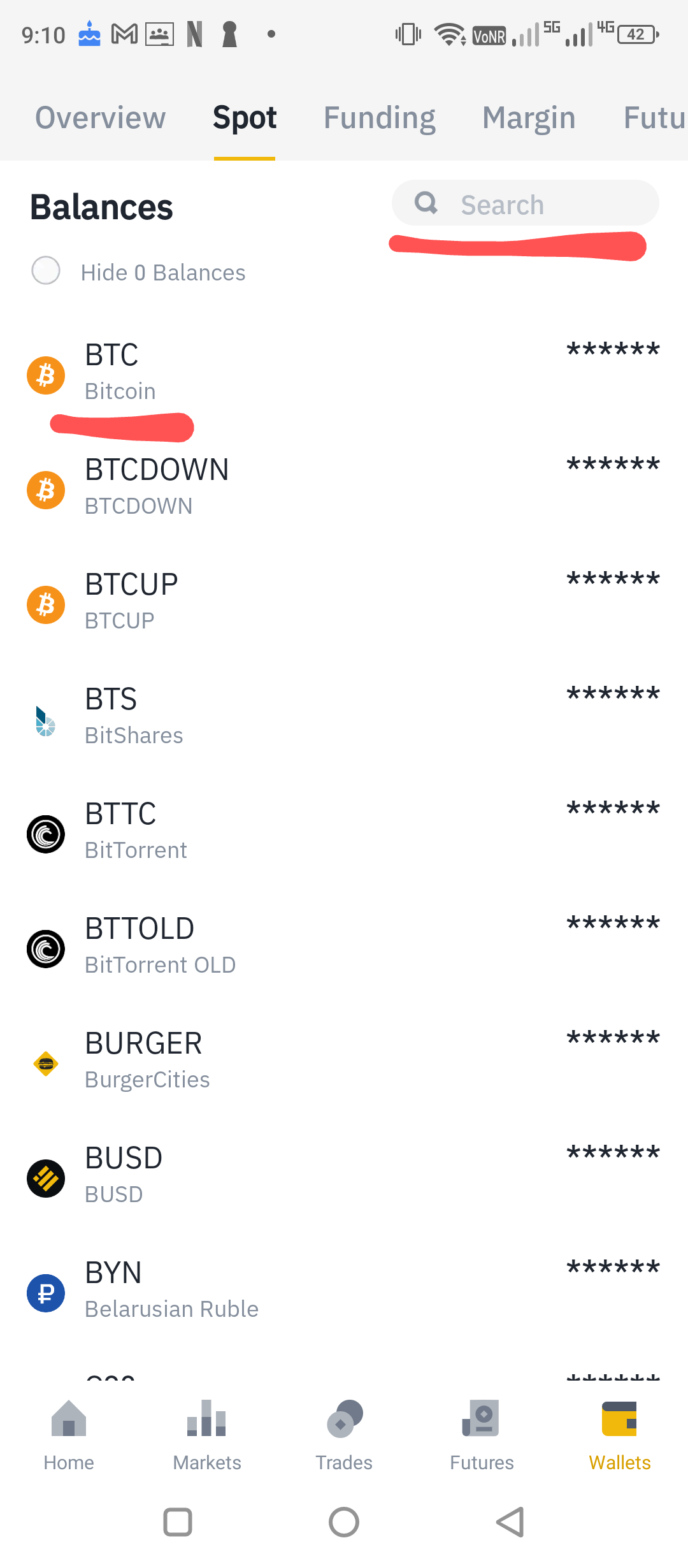
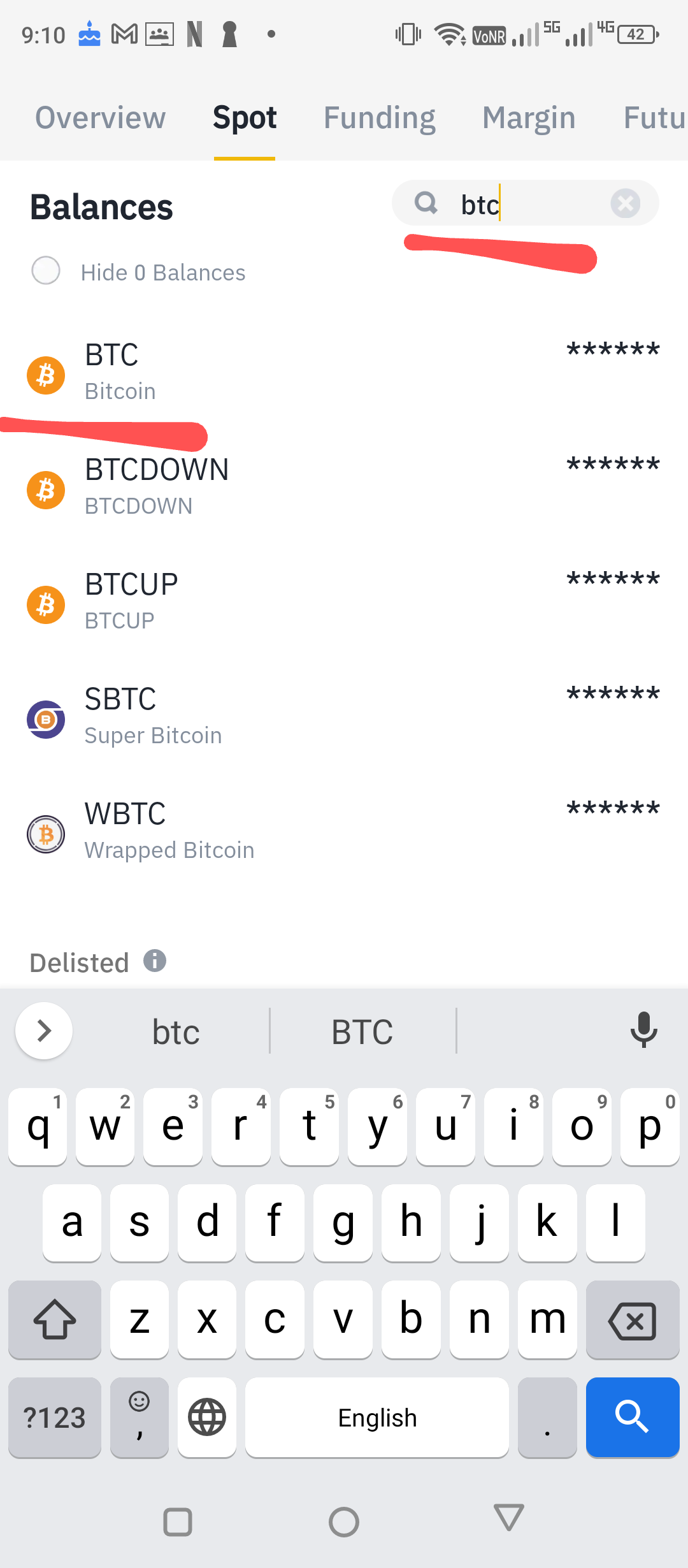
1.4. Click Deposit.
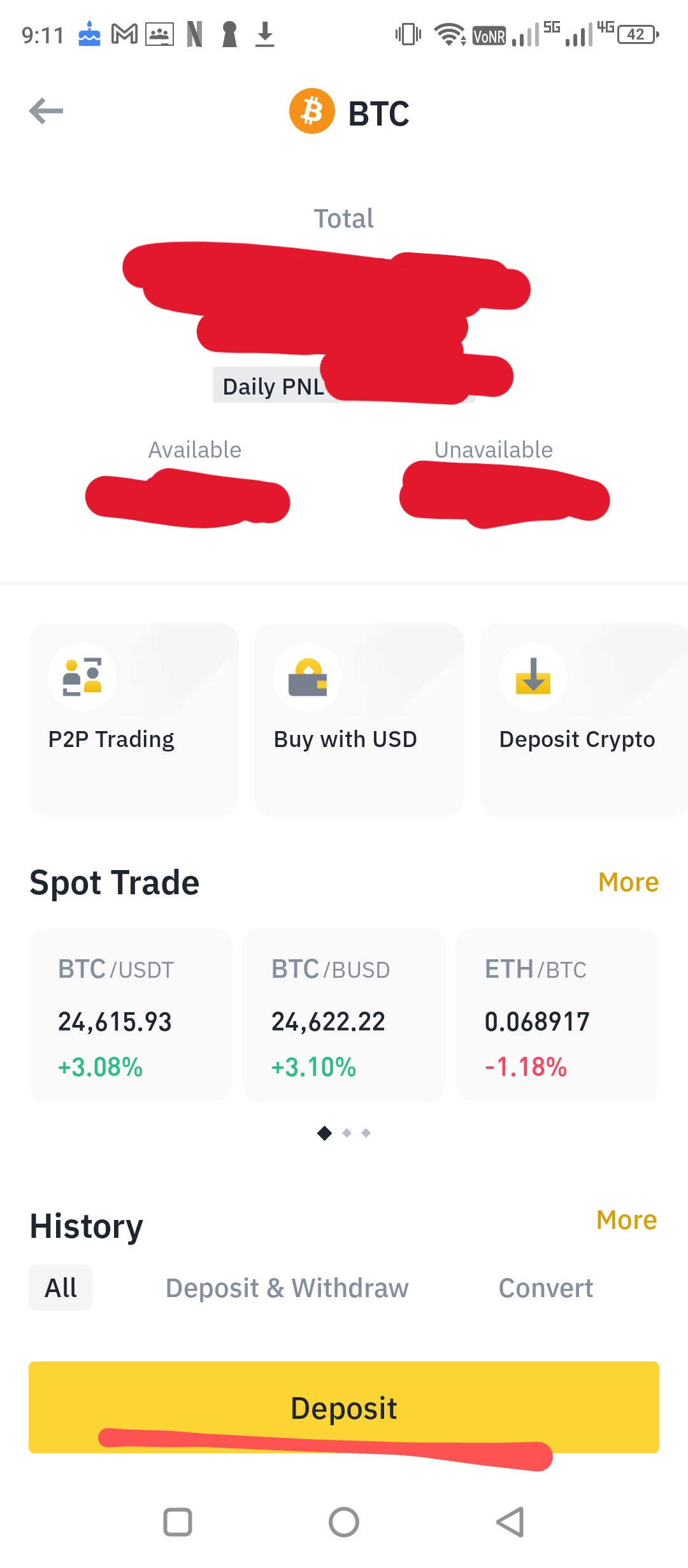
1.5. Click Bitcoin.
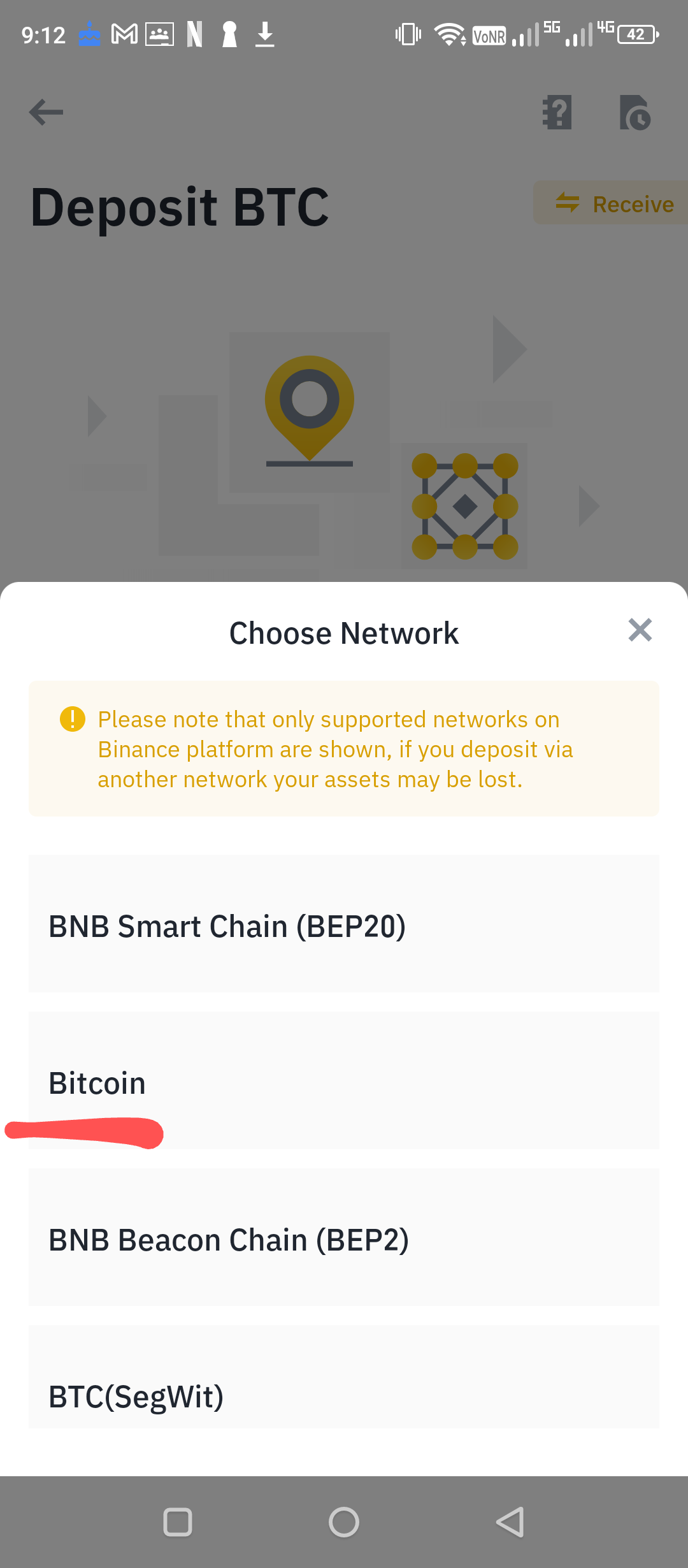
1.6. Click the Copy button to copy your Binance Bitcoin (BTC) Wallet Address so that you can use this in the Coins.ph app as the recipient of the Bitcoin (BTC) that you will send from your Coins.ph app to this Binance app. Another way is to use the generated QR Code by saving the image by clicking Save Image.
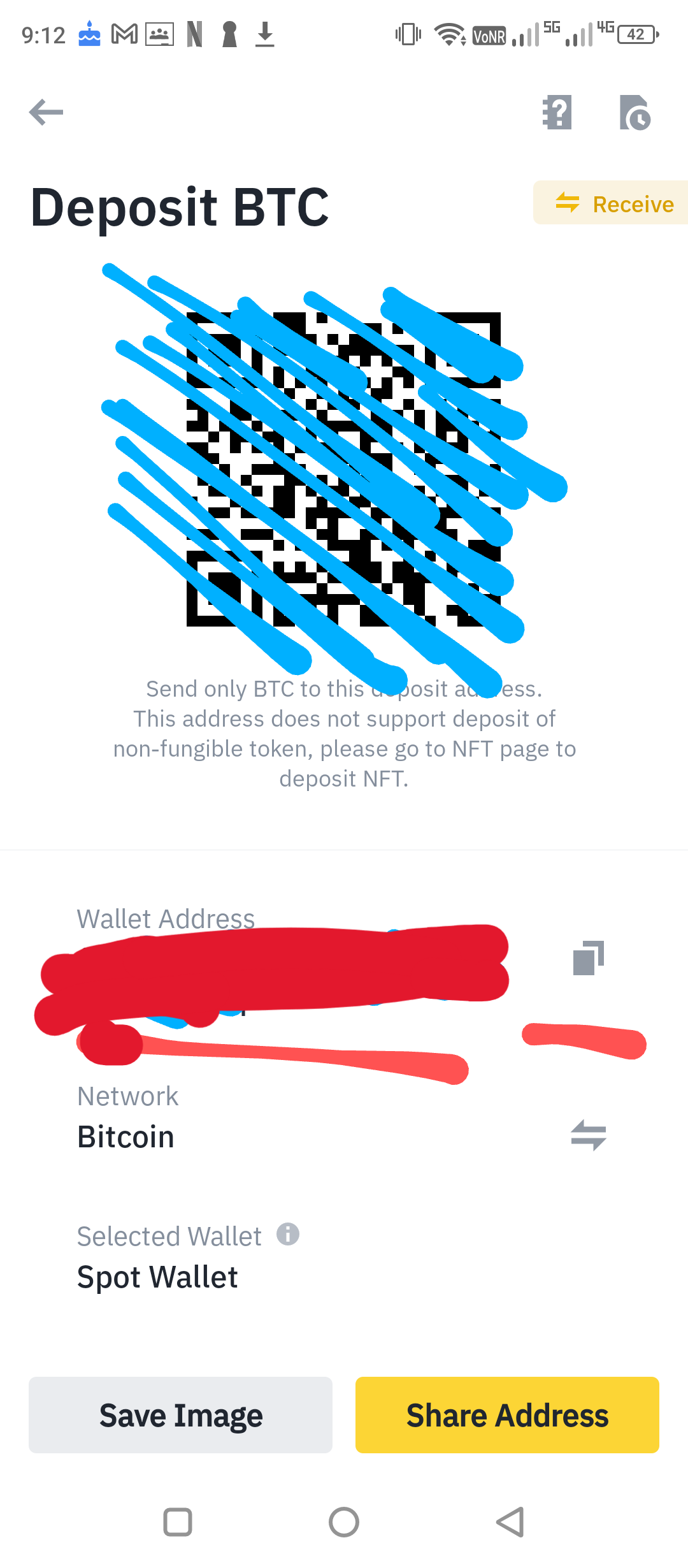
1.7. Go back to home then open your Coins.ph app then click Crypto.
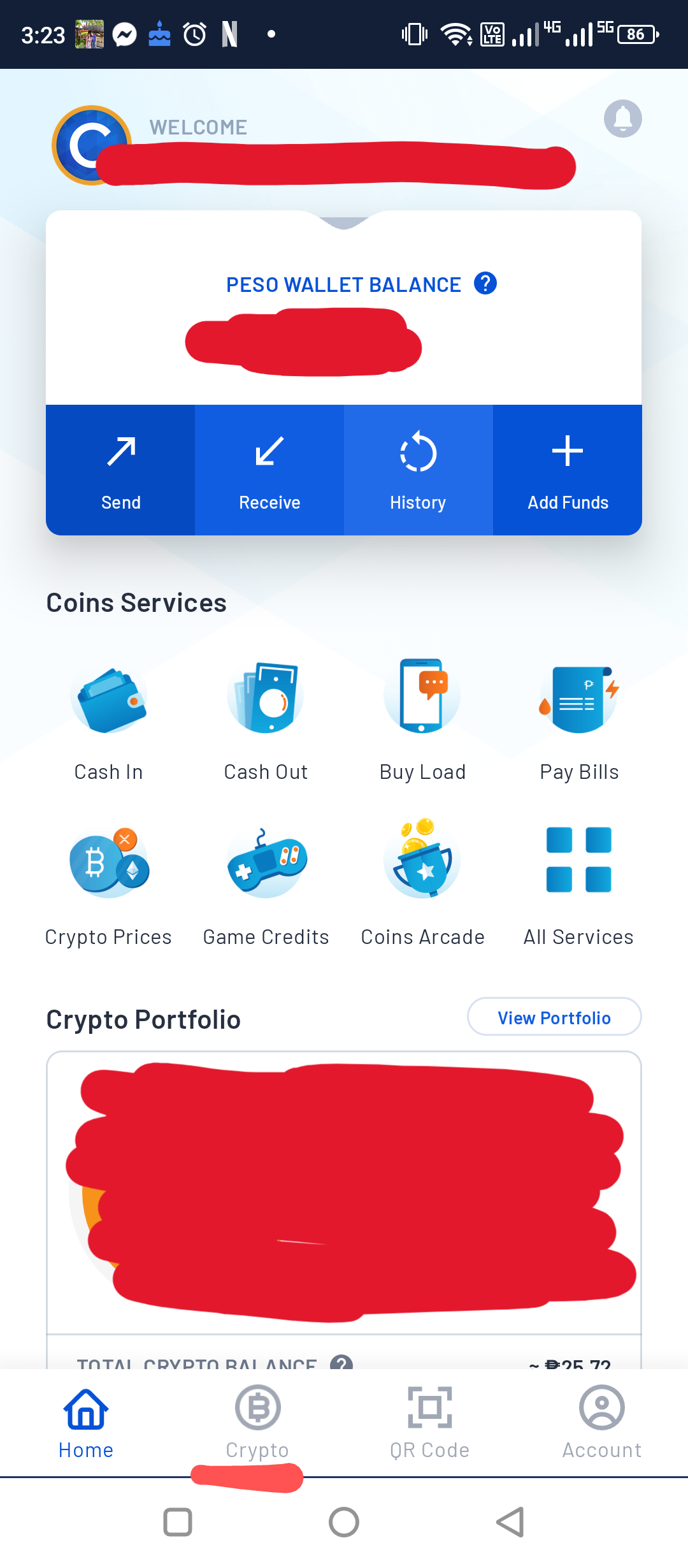
1.8. Click Bitcoin.
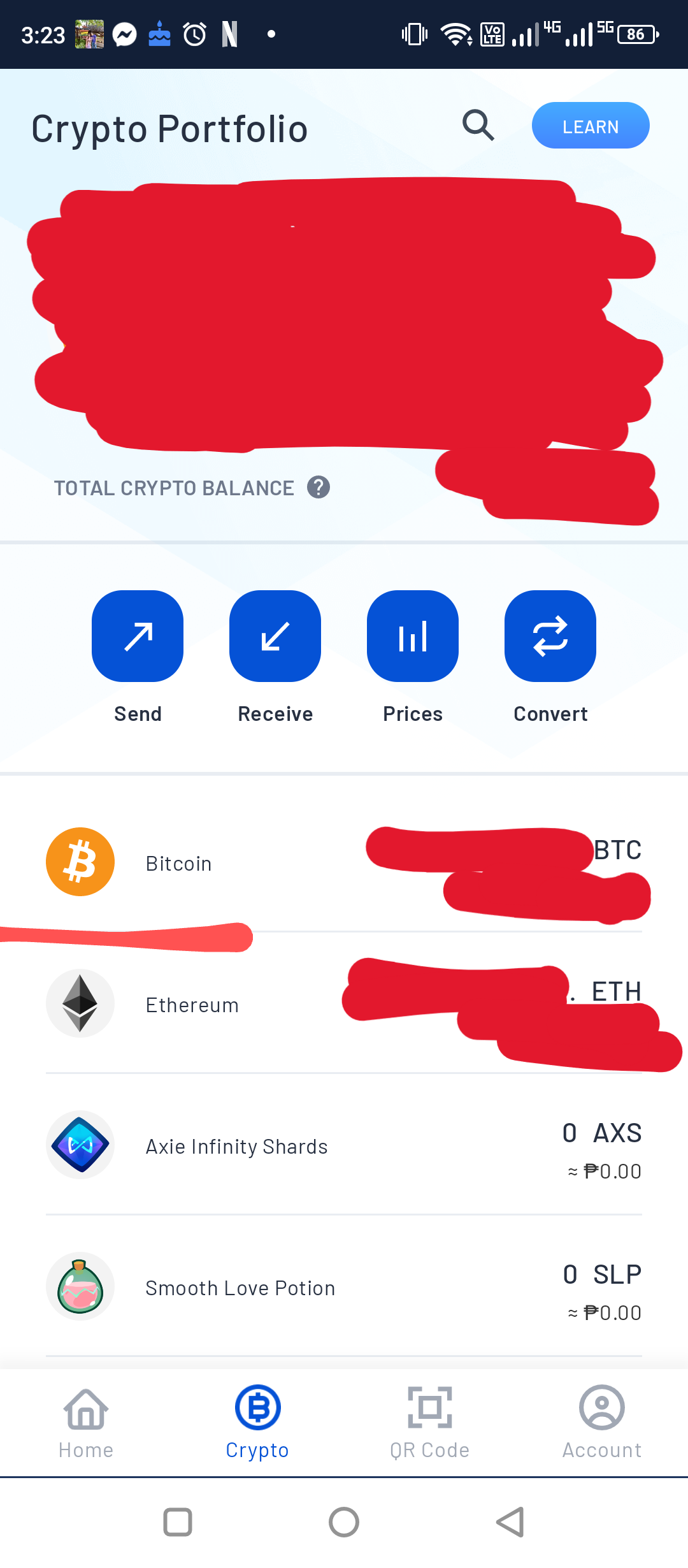
1.9. Click Send.
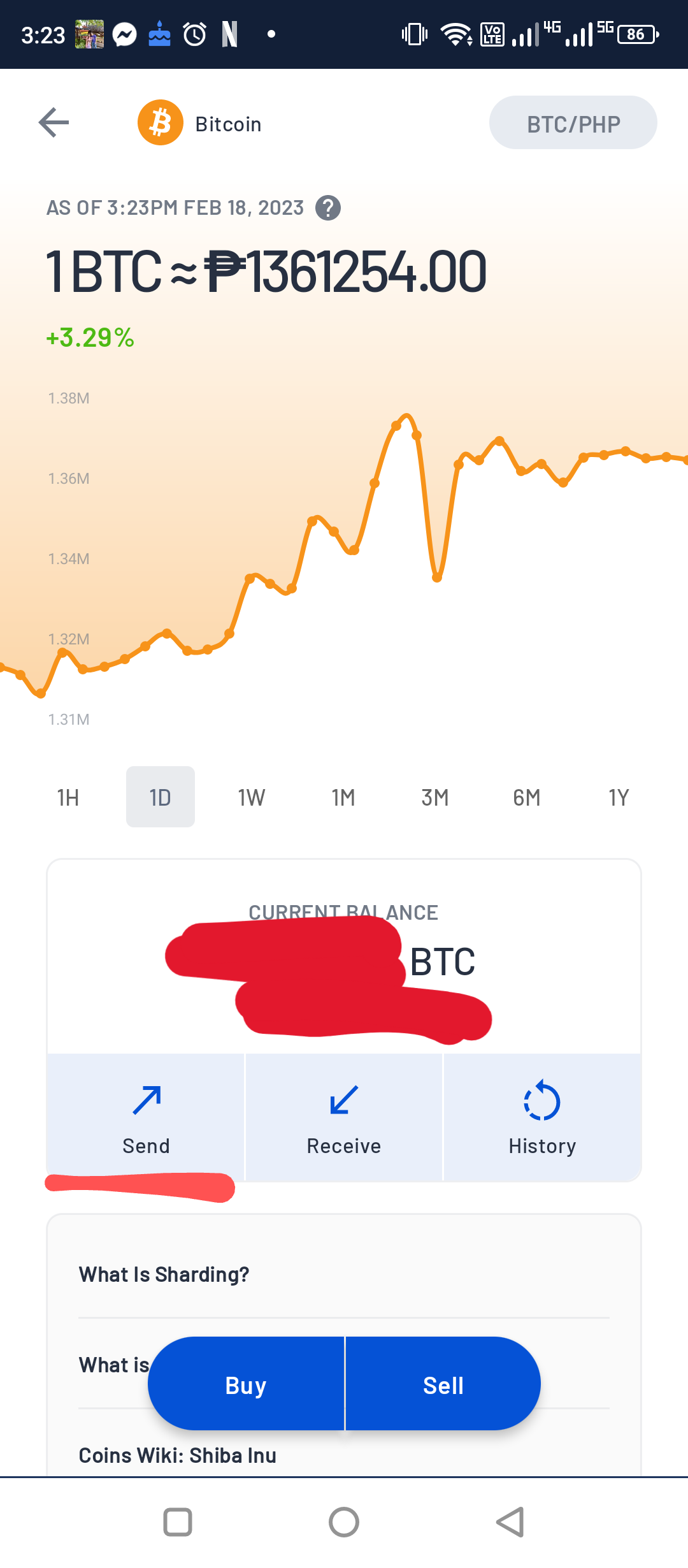
1.10. Click Send to an External Wallet.
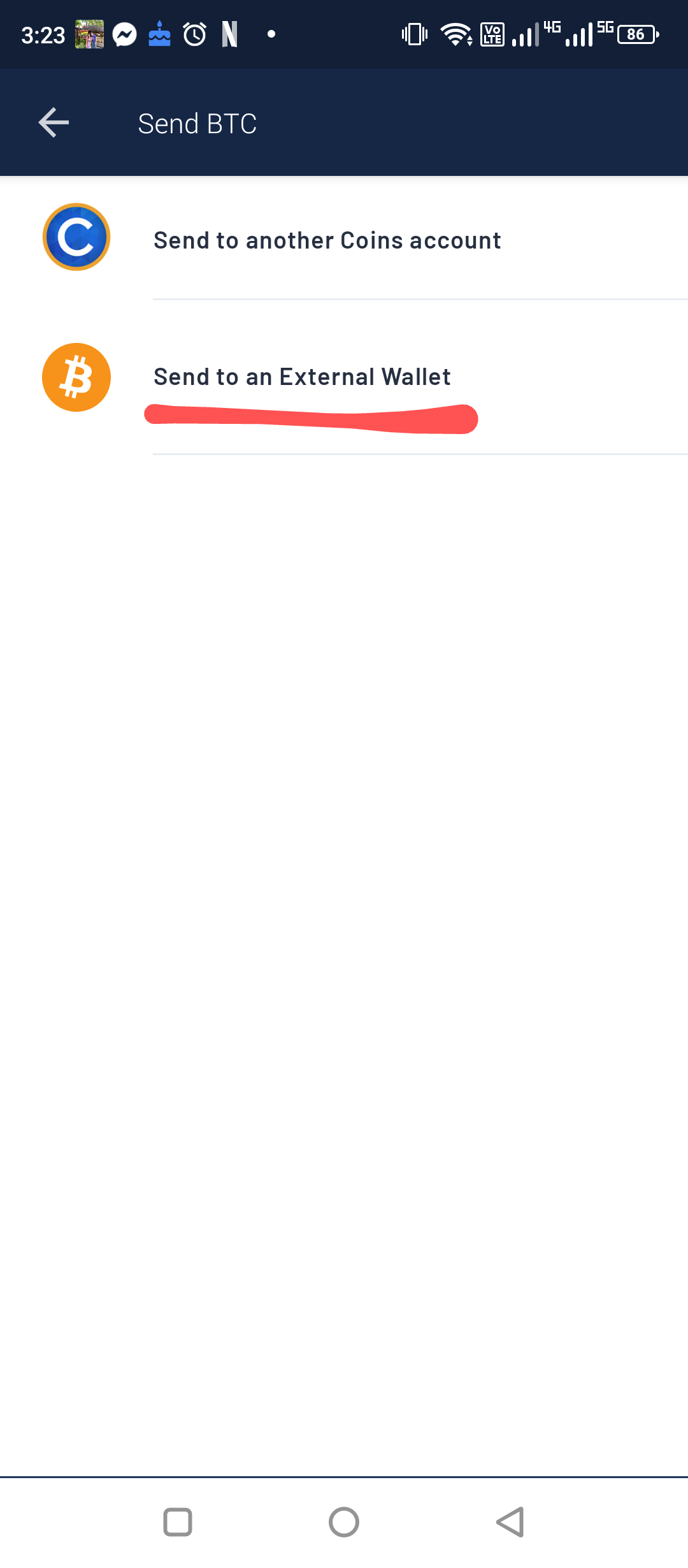
1.11. Paste your copied Binance Bitcoin (BTC) Wallet Address from step 1.6 into the input box under Enter BTC Address.
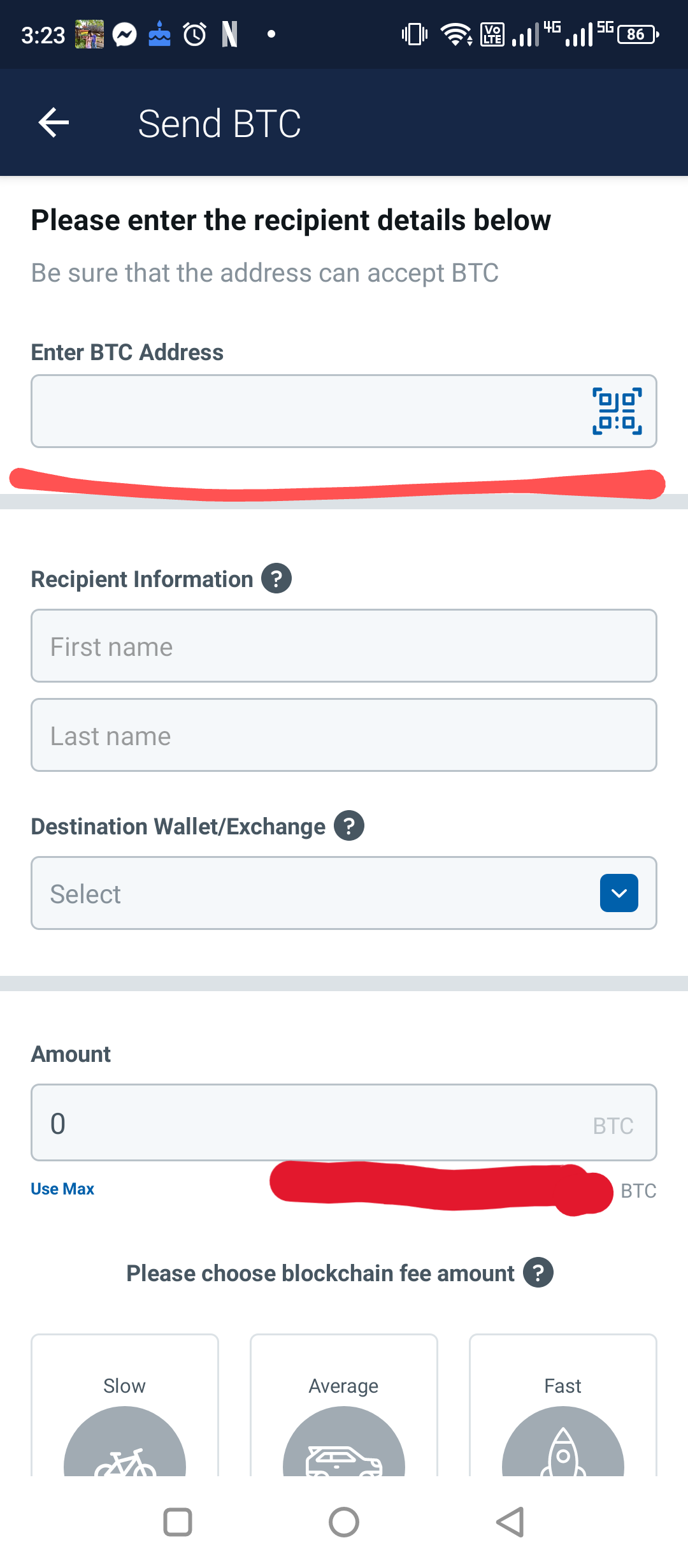
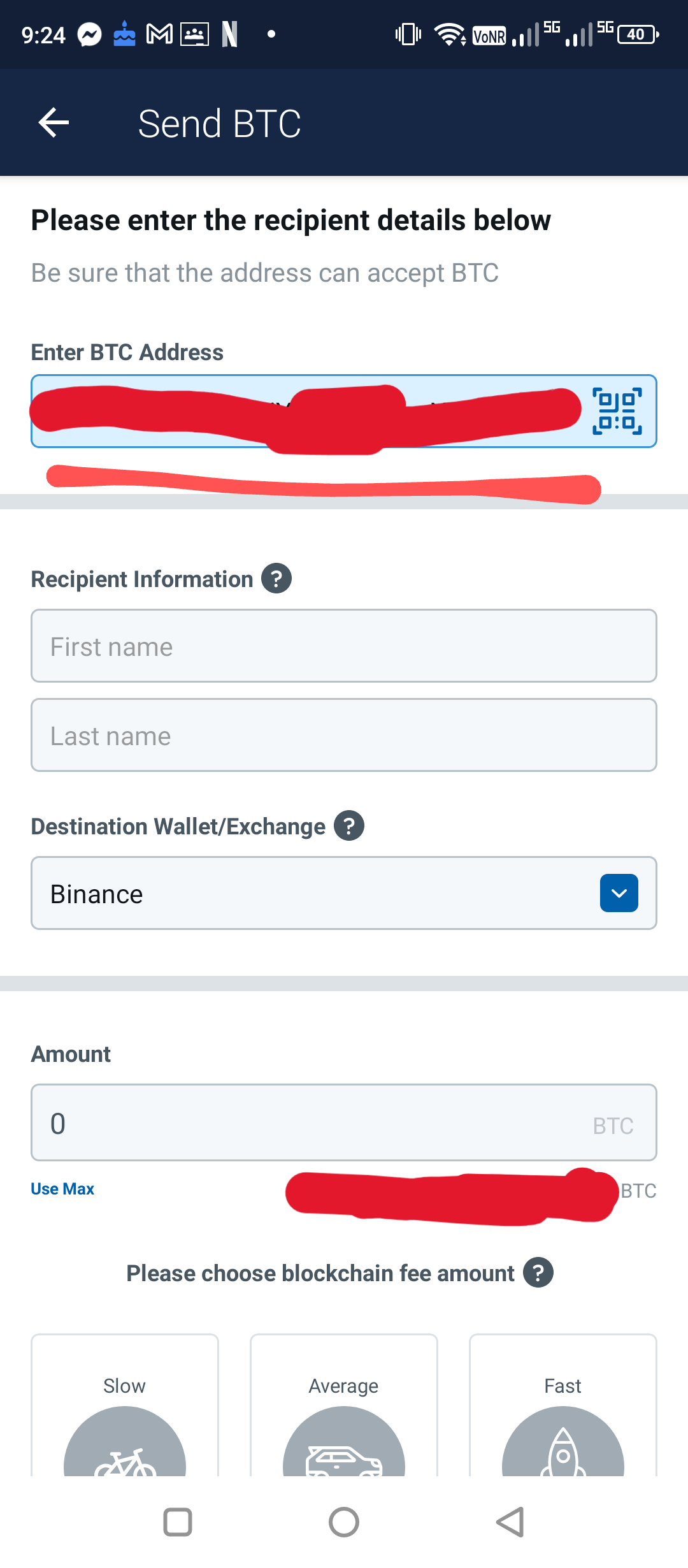
1.12. Type your First name and Last name.
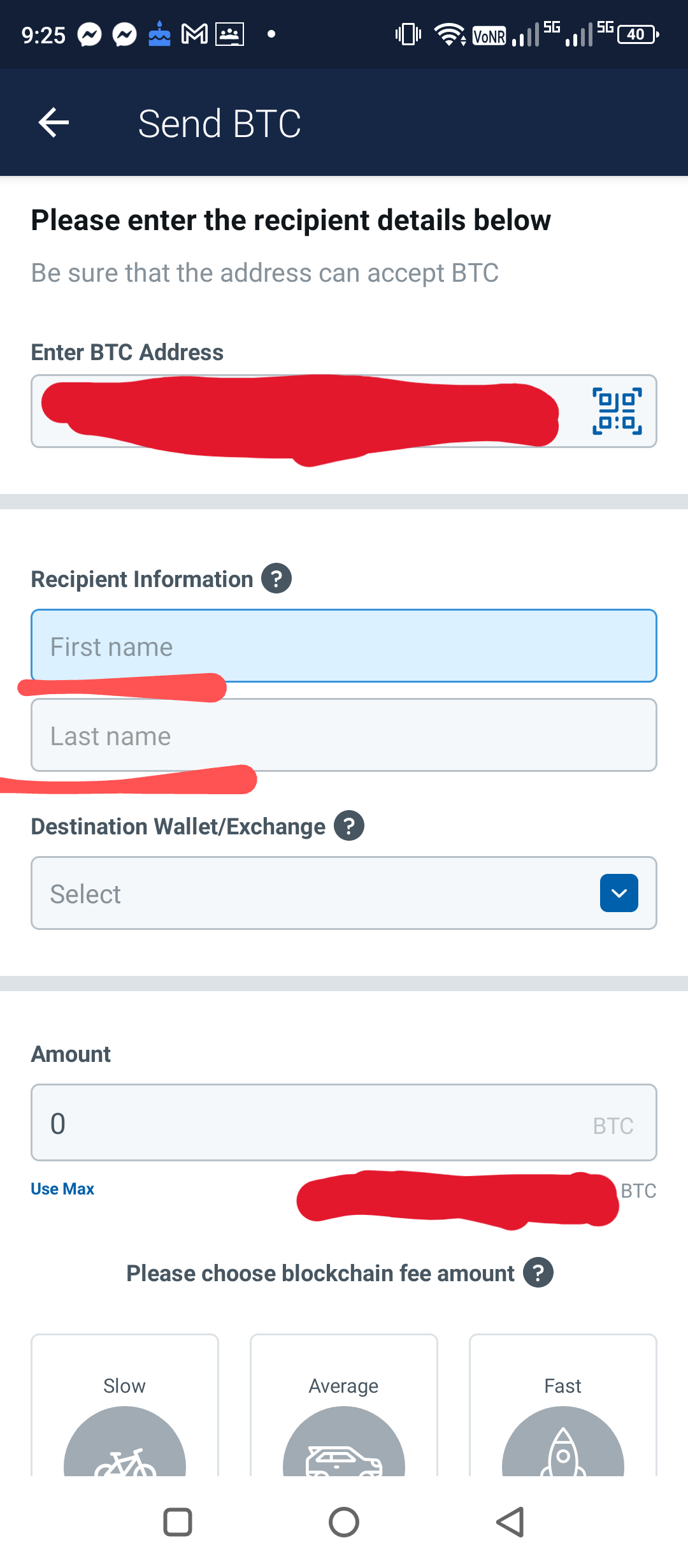
1.13. Click the dropdown list under Destination Wallet/Exchange.
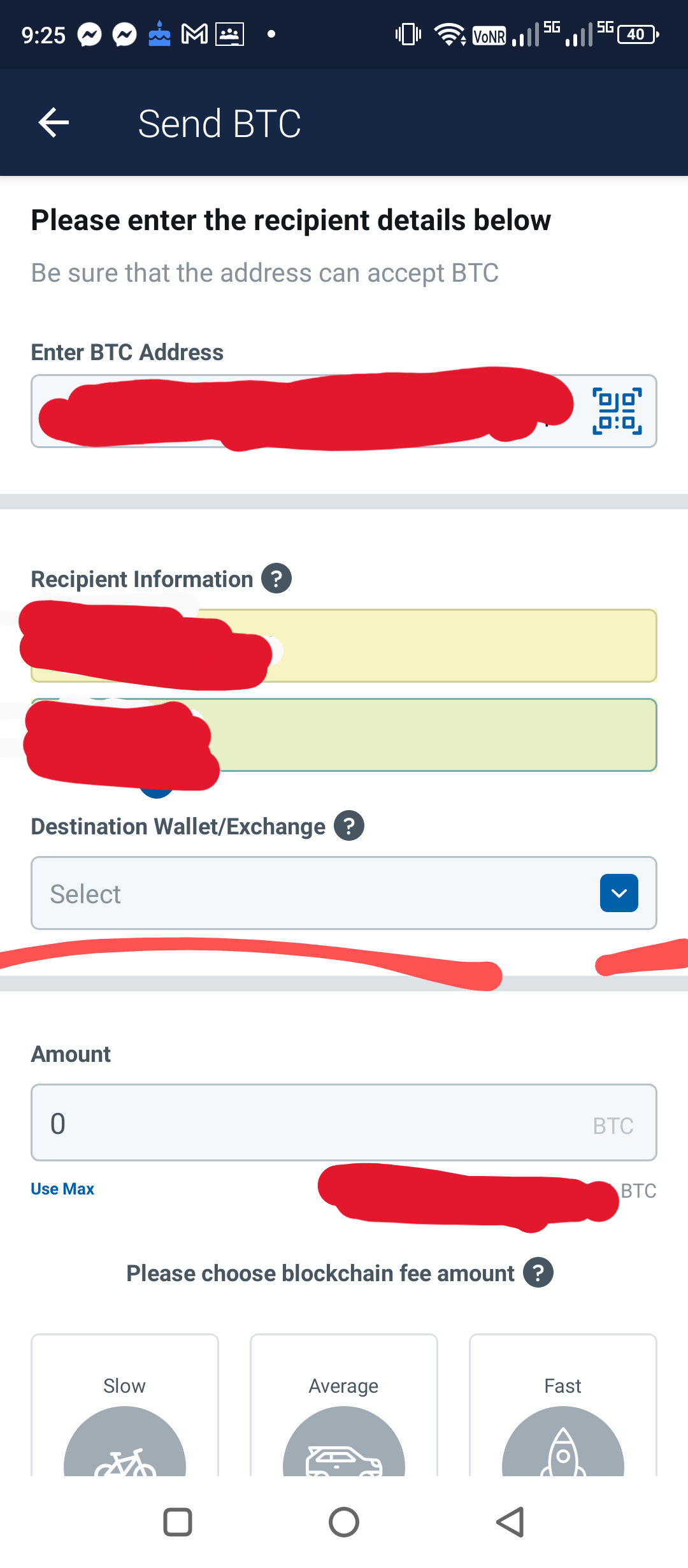
1.14. Type Binance.
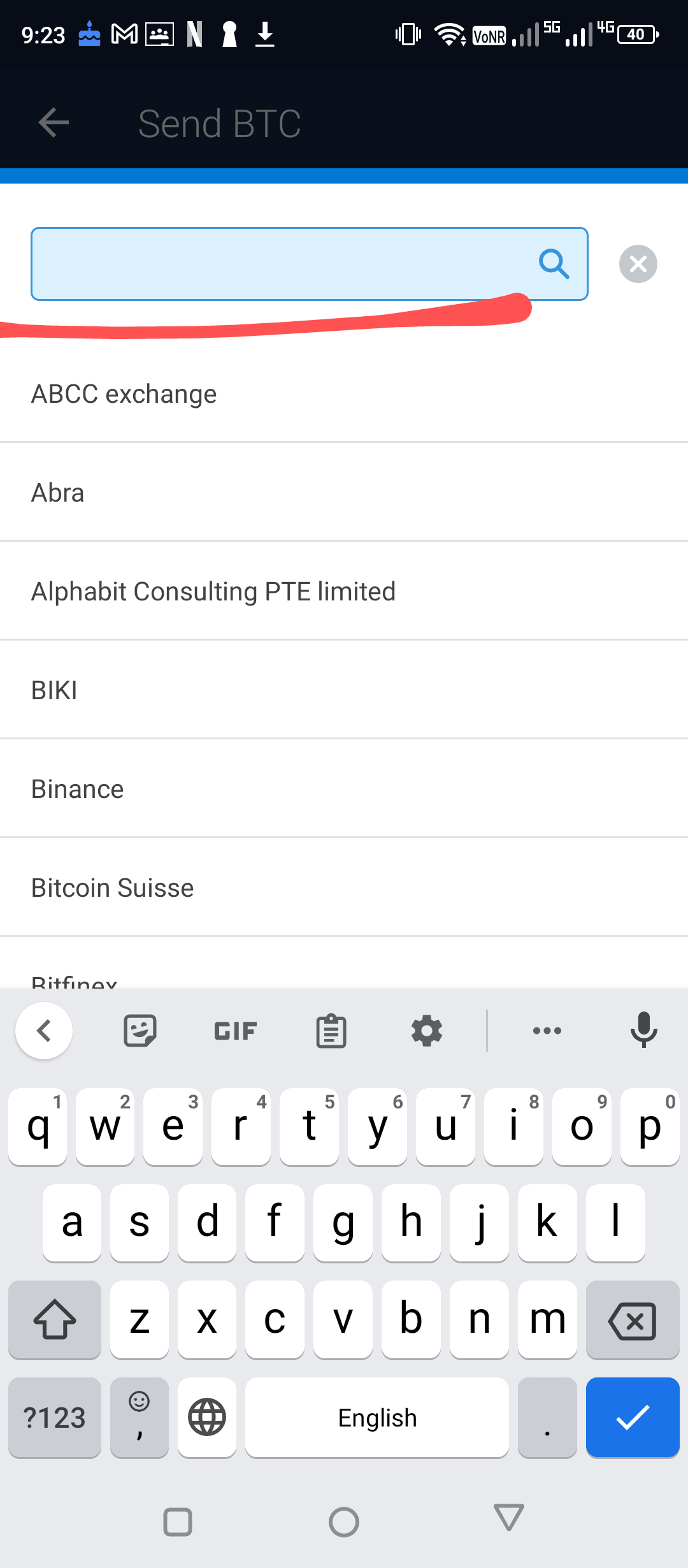
1.15. Click Binance.
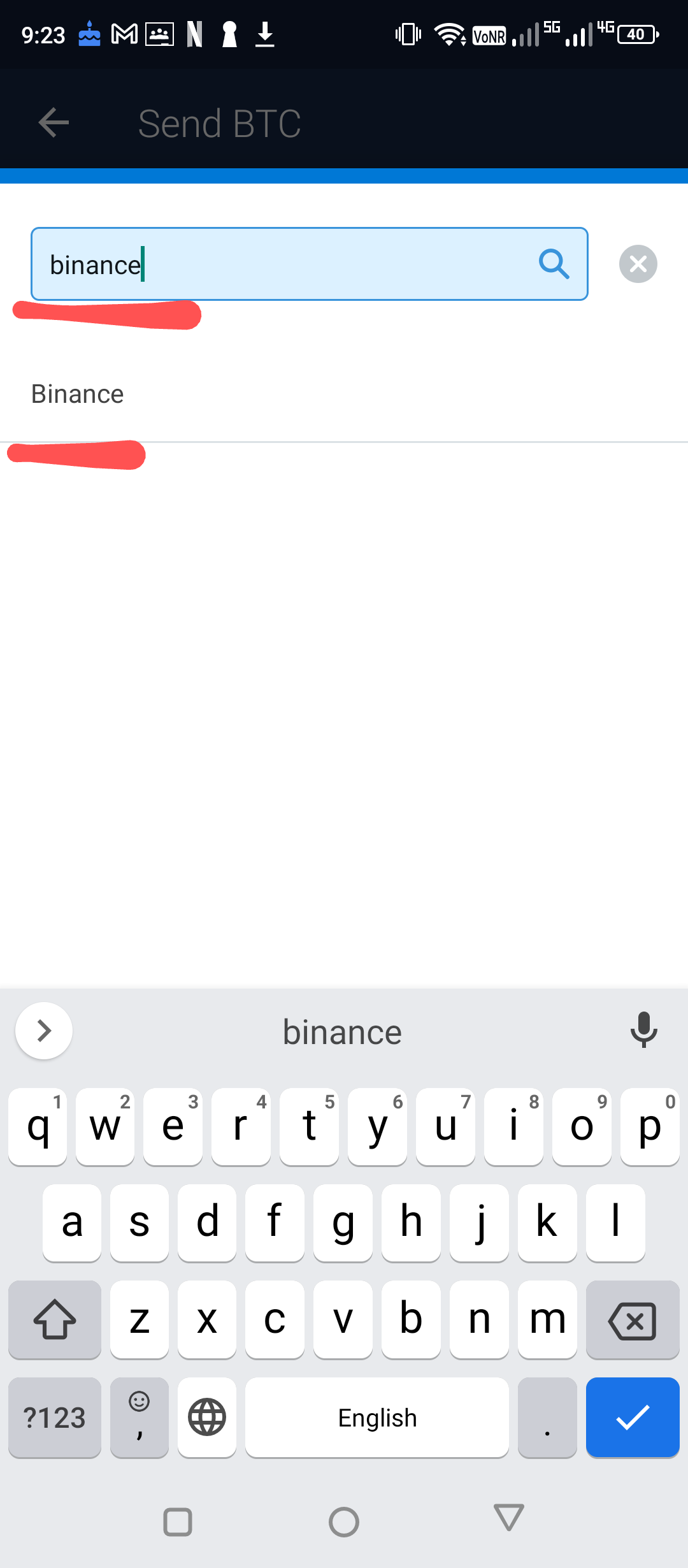
1.16. Type the amount of Bitcoin (BTC) you want to send to your Coins.ph app.
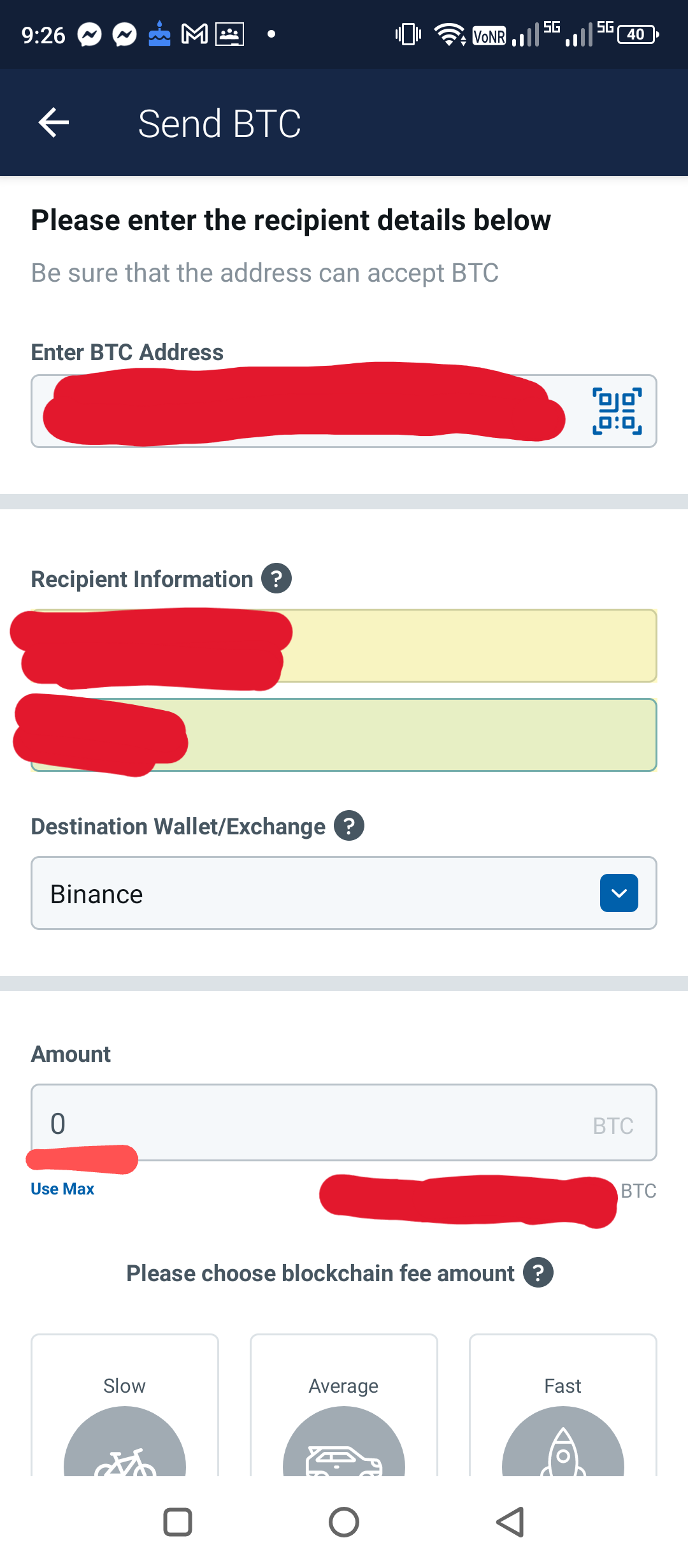
1.17. Select the speed of the transaction but take note of the blockchain fee amount. In this example, the Slow speed is clicked.
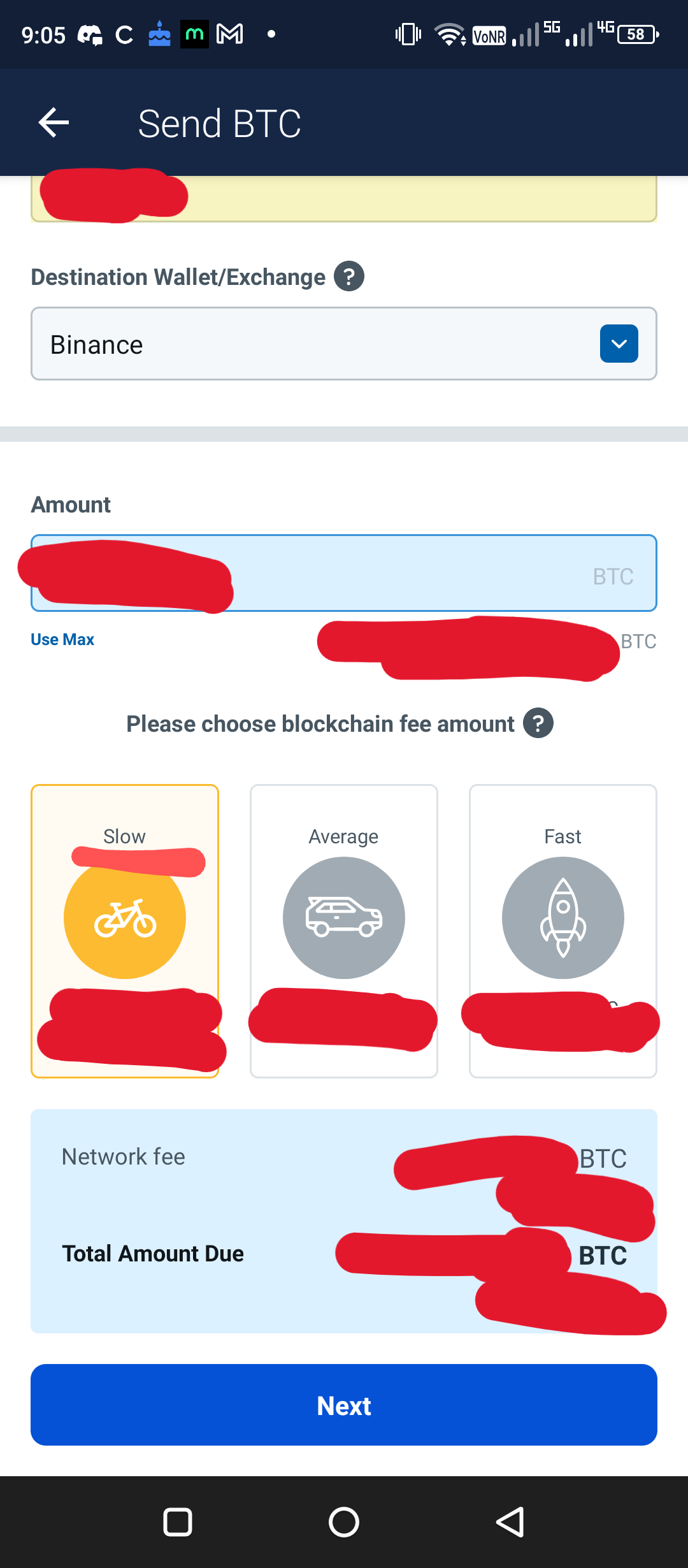
1.18. Click Next.
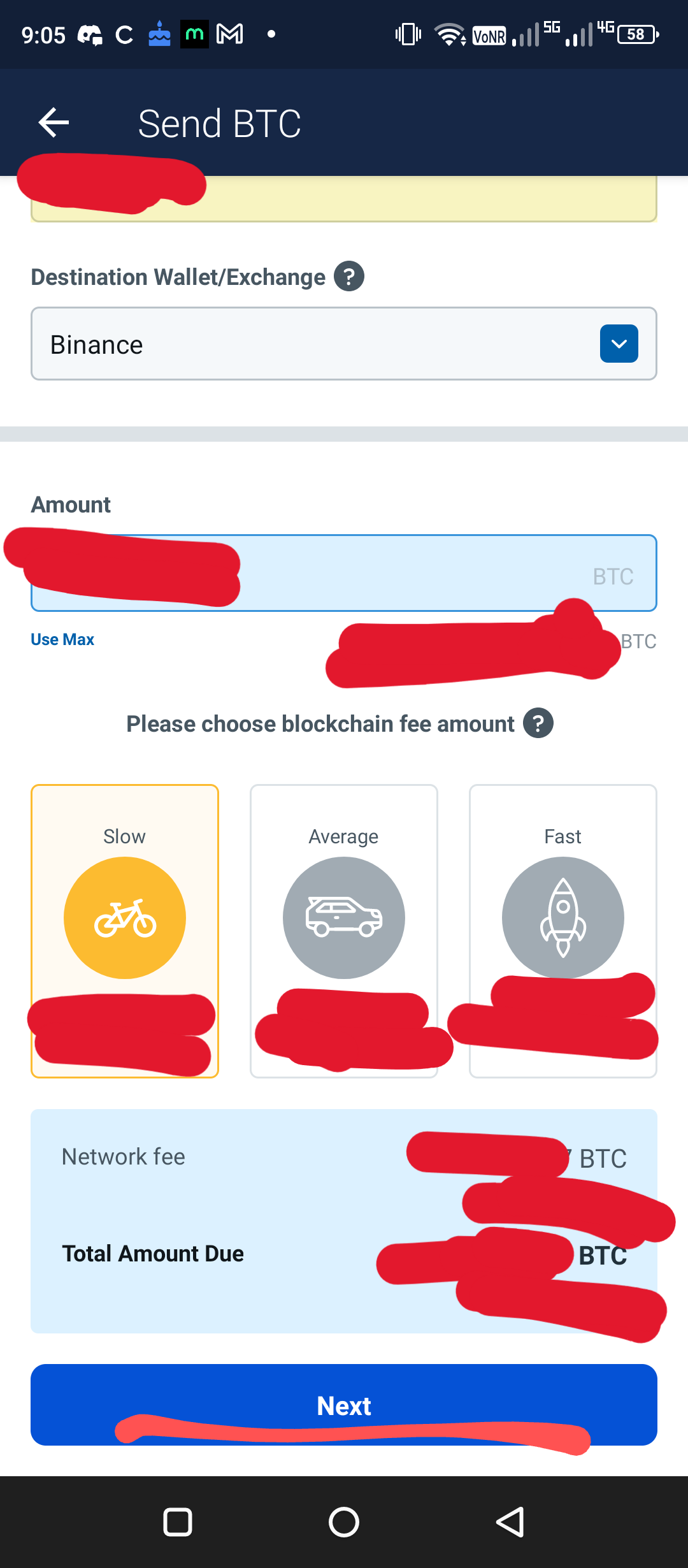
1.19. Read the checklist then if you understand click I Understand.
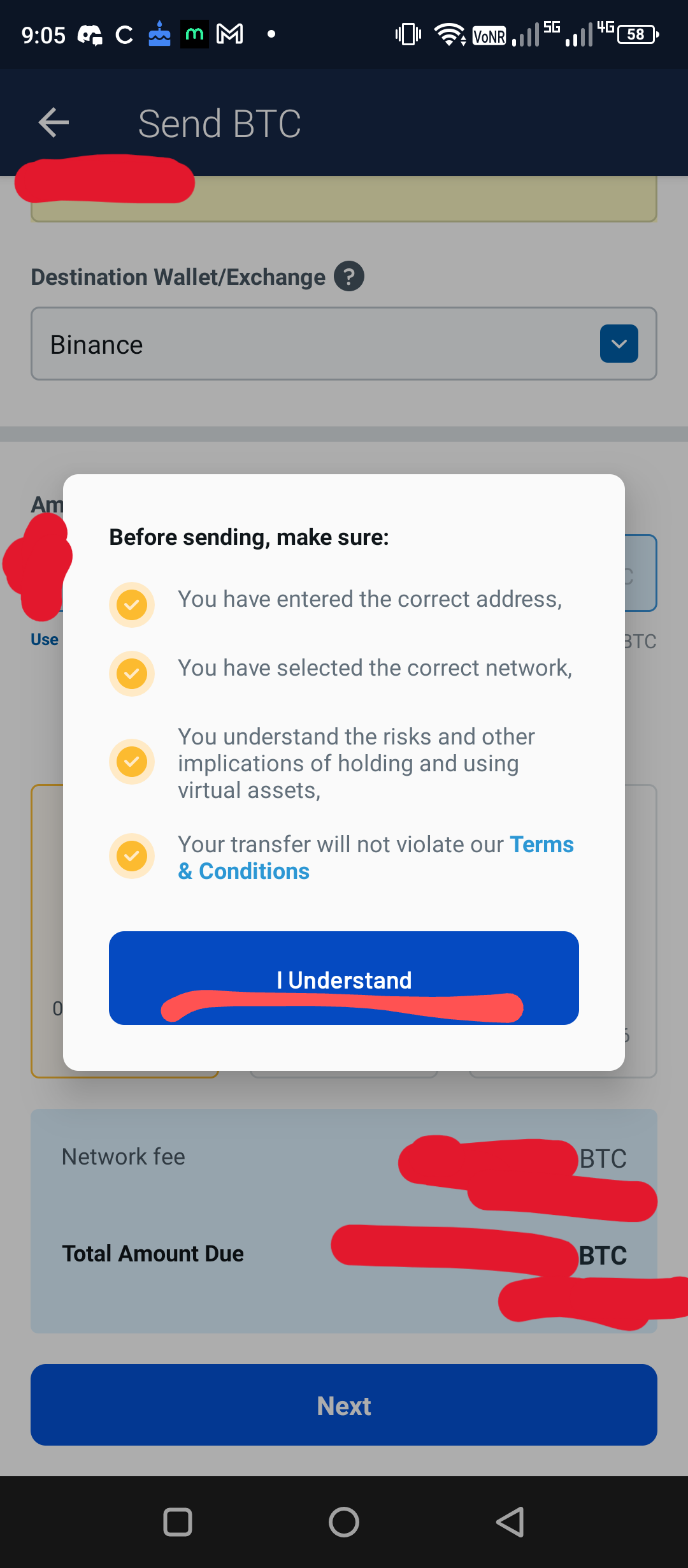
1.20. Click the checkbox on the left side after reading that Coins transfers are non-reversible. Read the note on customer protection.
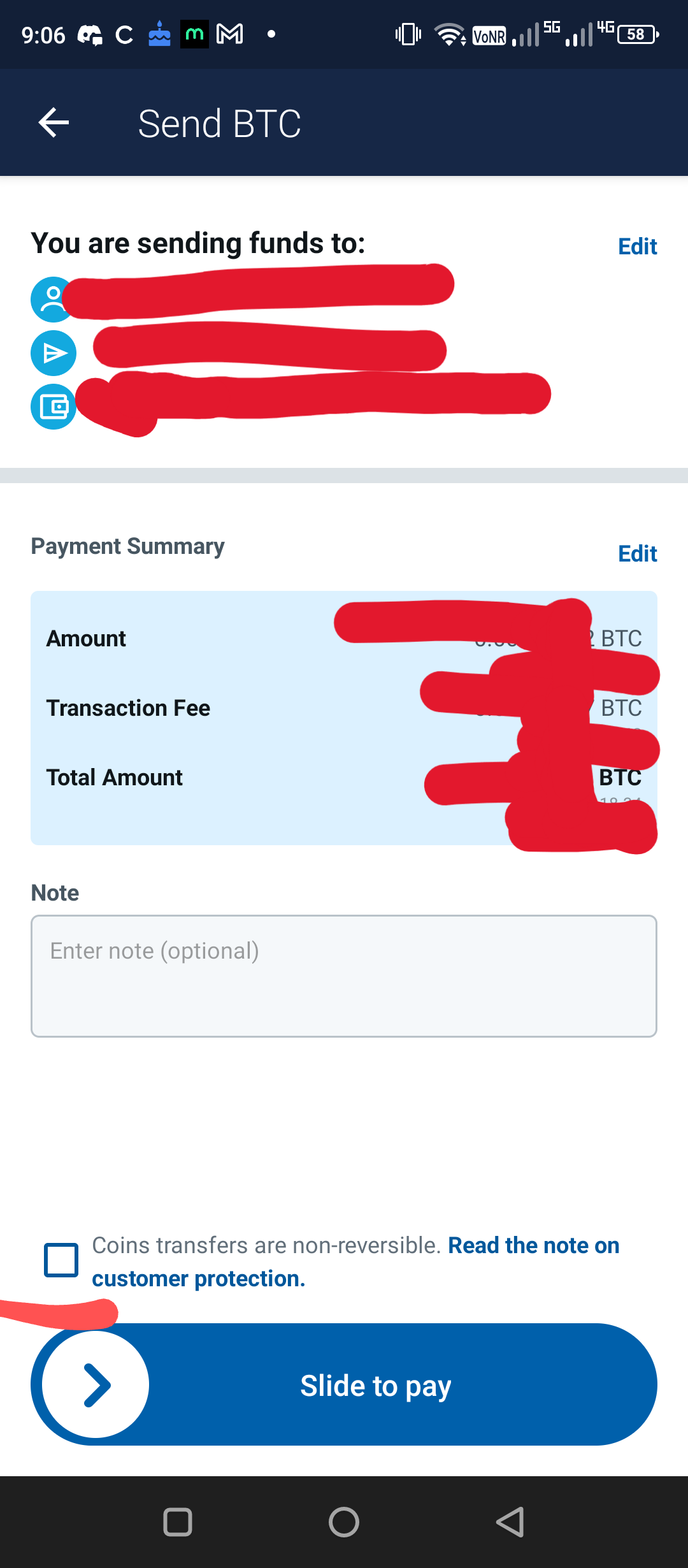
1.21. Slide to pay/send/transfer.
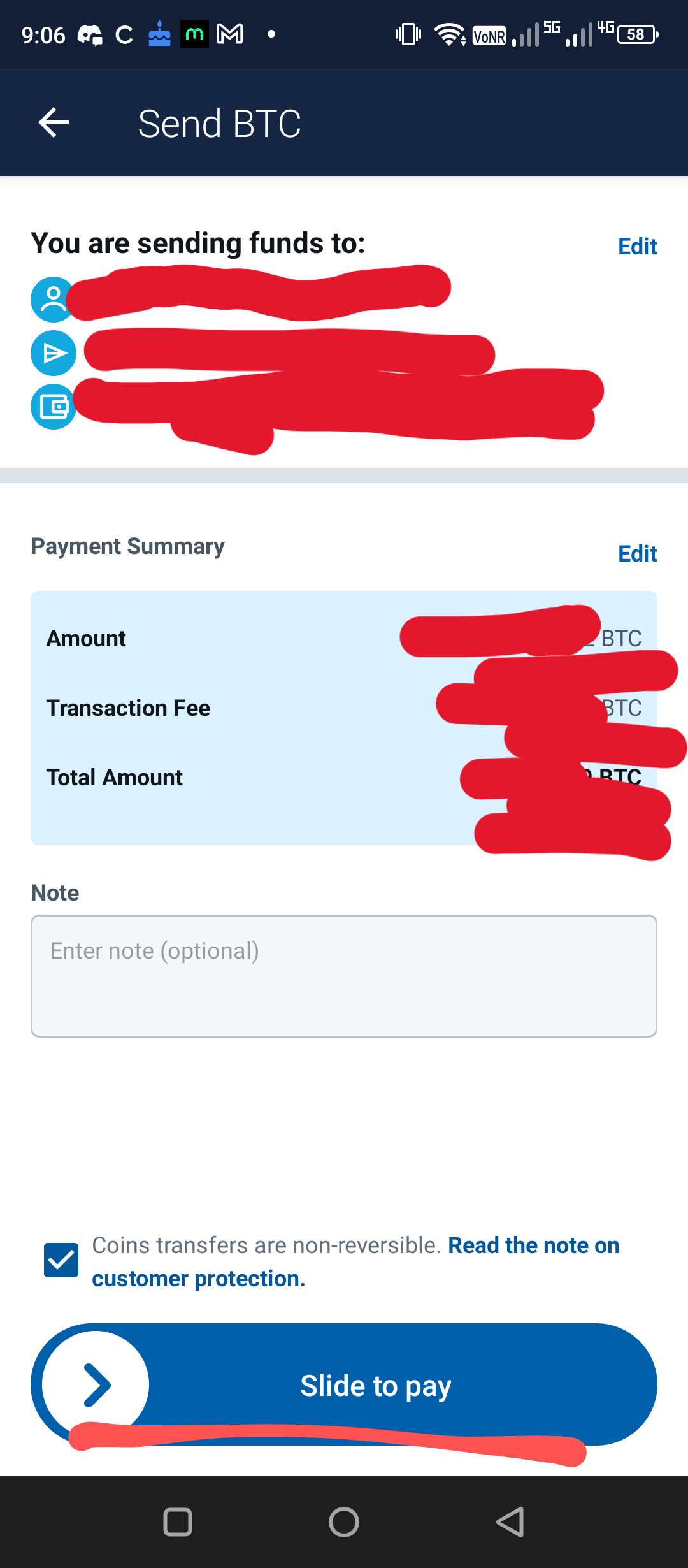
1.22. Read the important note then click Continue if you want to proceed or click Cancel if you do not want to proceed.
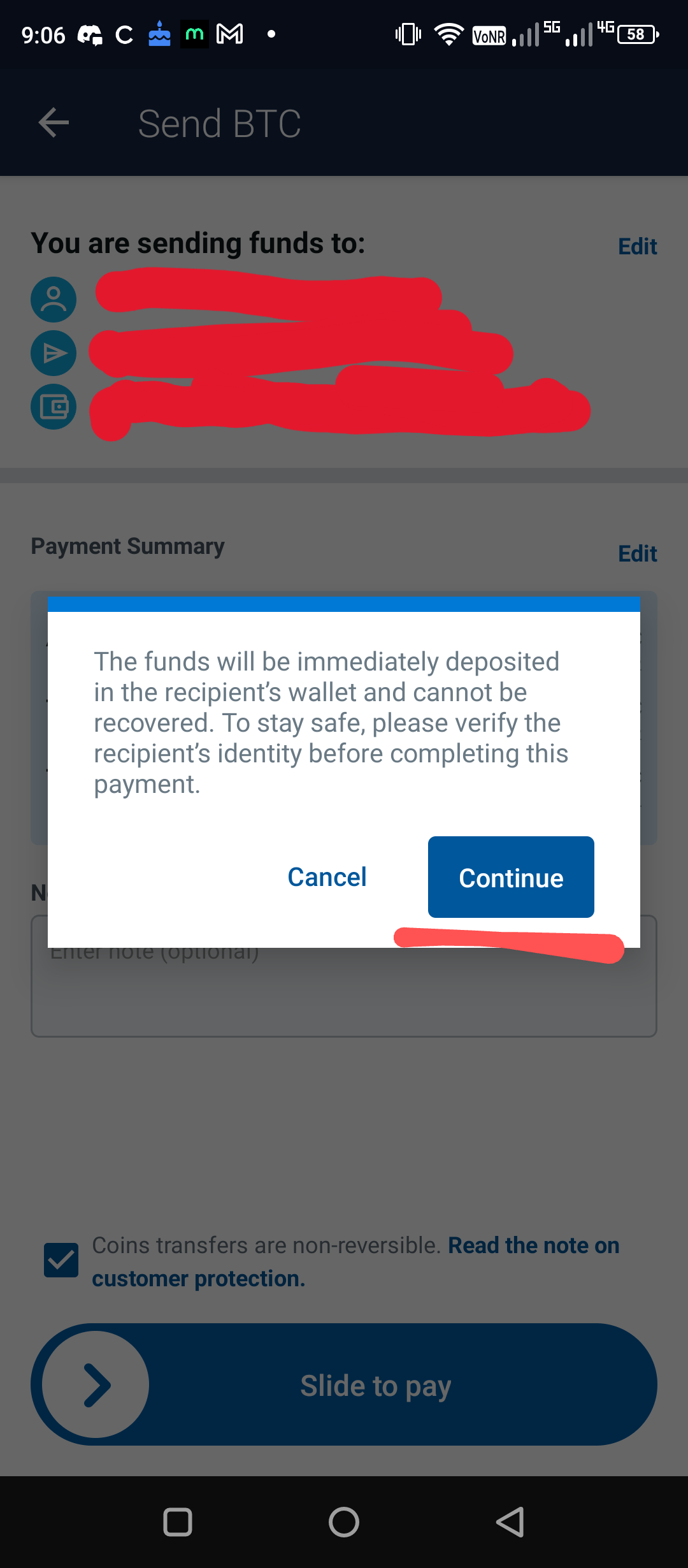
1.23. A one-time code will be sent to your mobile number as an SMS for you to use by typing it in the input box for security reason.
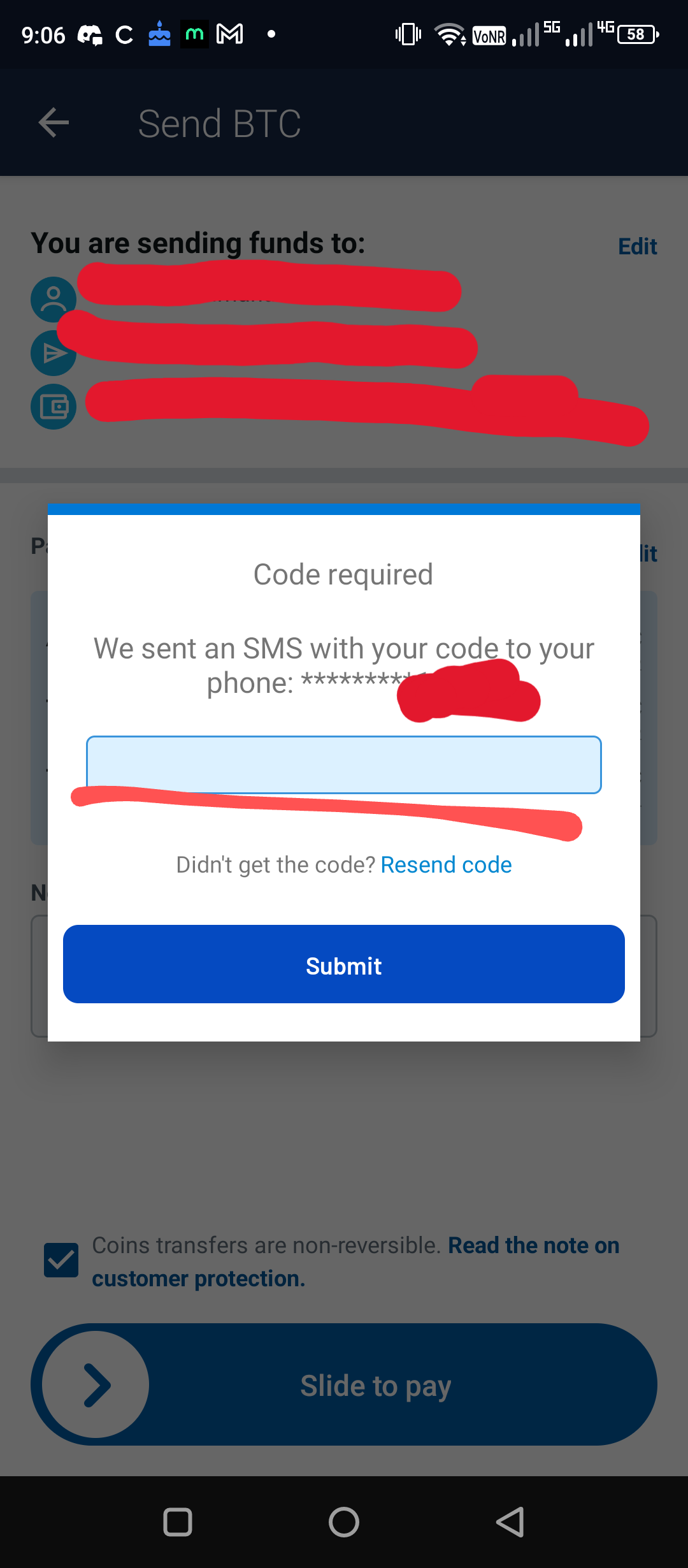
1.24. Click Submit.
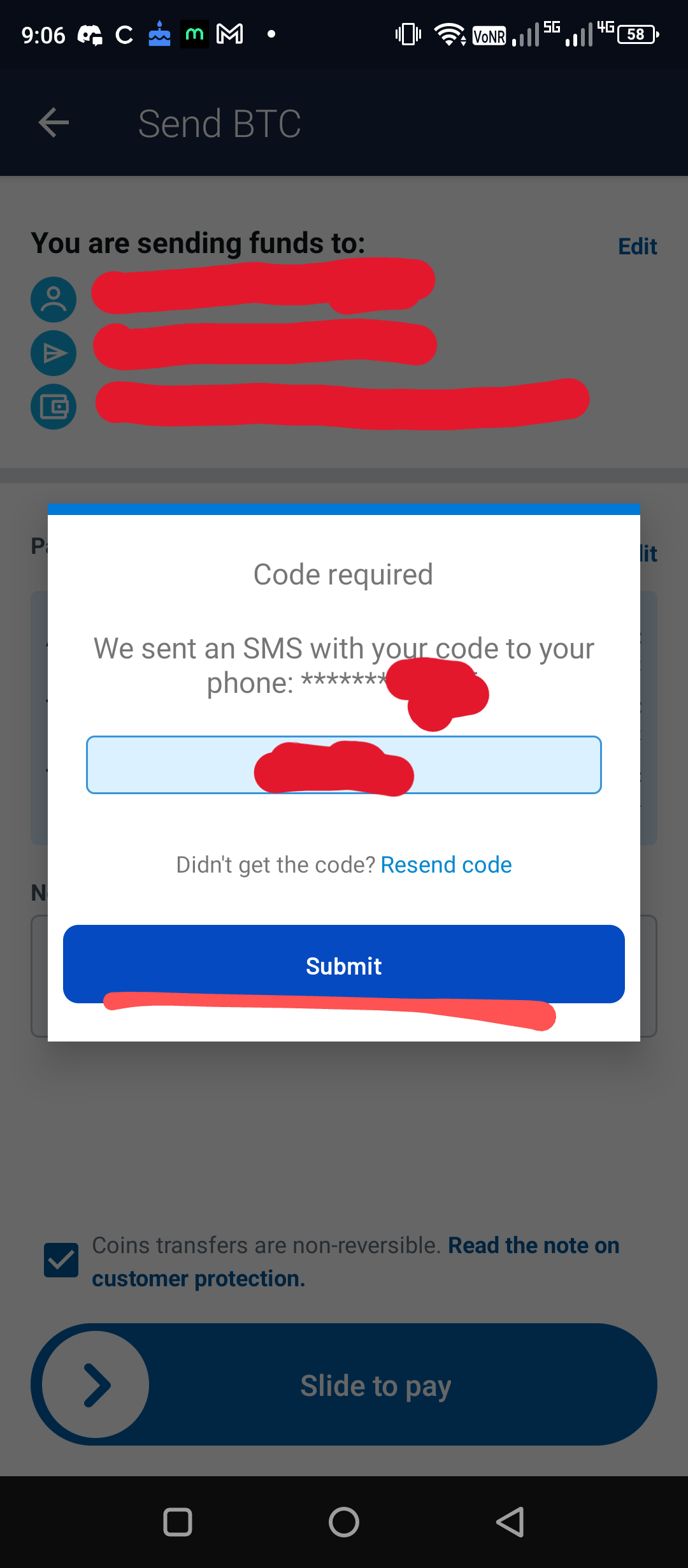
1.25. Your Bitcoin (BTC) from your Coins.ph app is now being sent to your Binance app. Take note of the information in this screen by clicking Show More then take a screenshot of it for your reference since your transaction is not yet fully done.
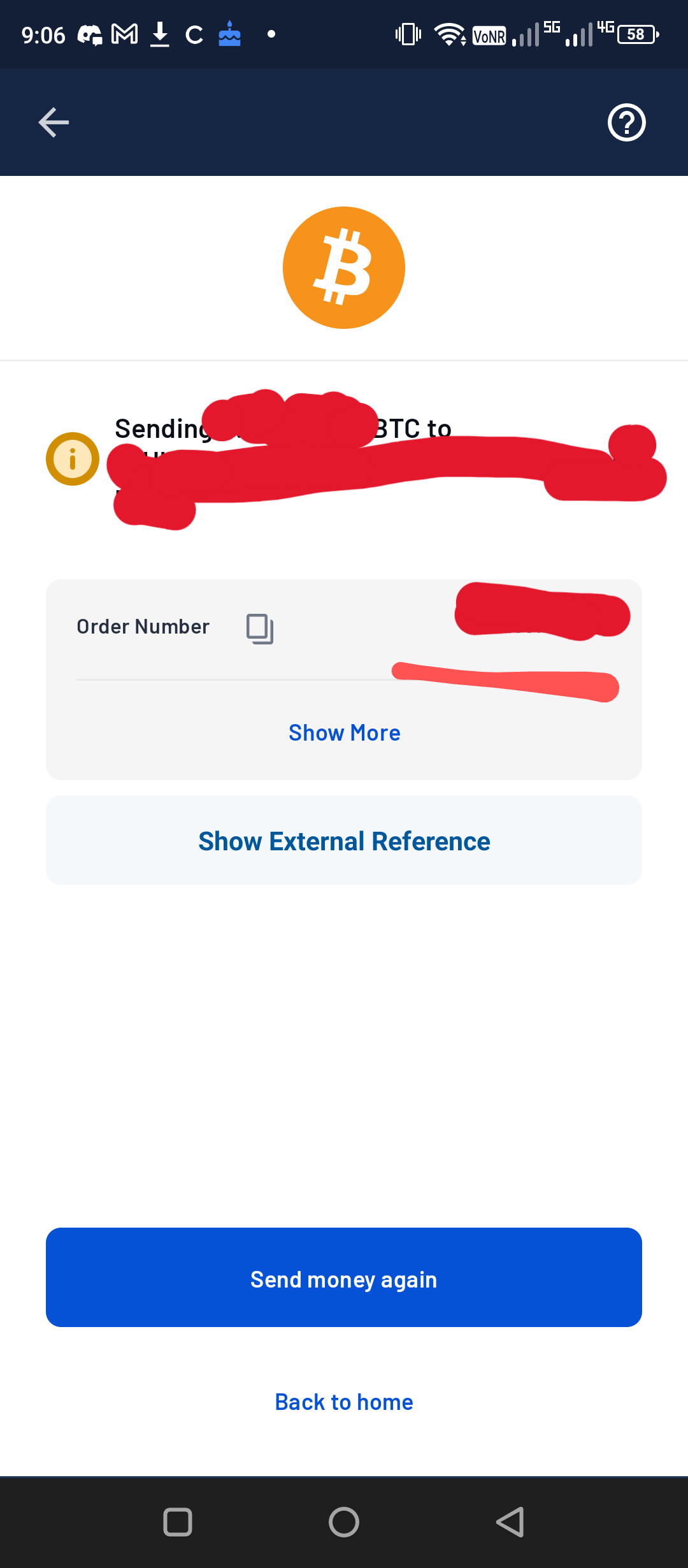
1.26. Go back to home then open your Binance app again then click Wallets.
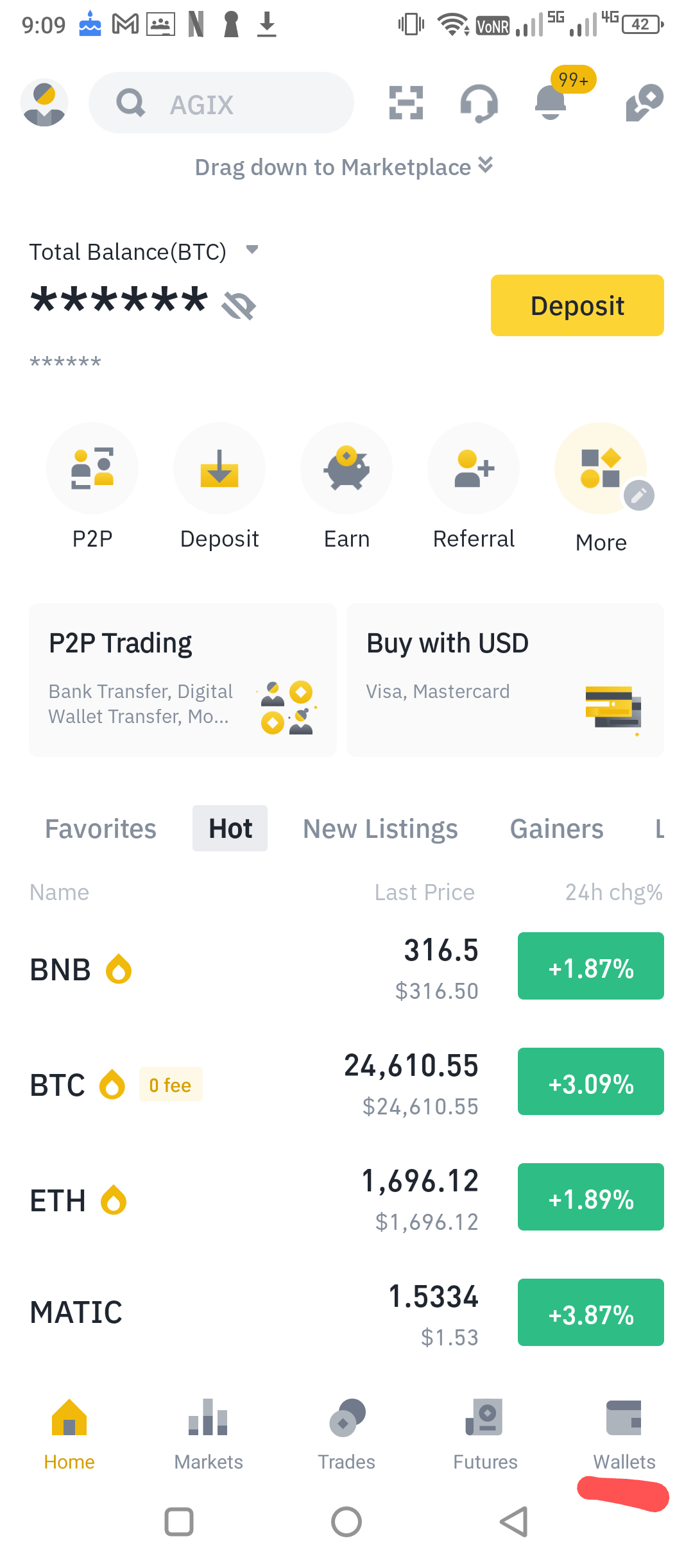
1.27. Click Spot.
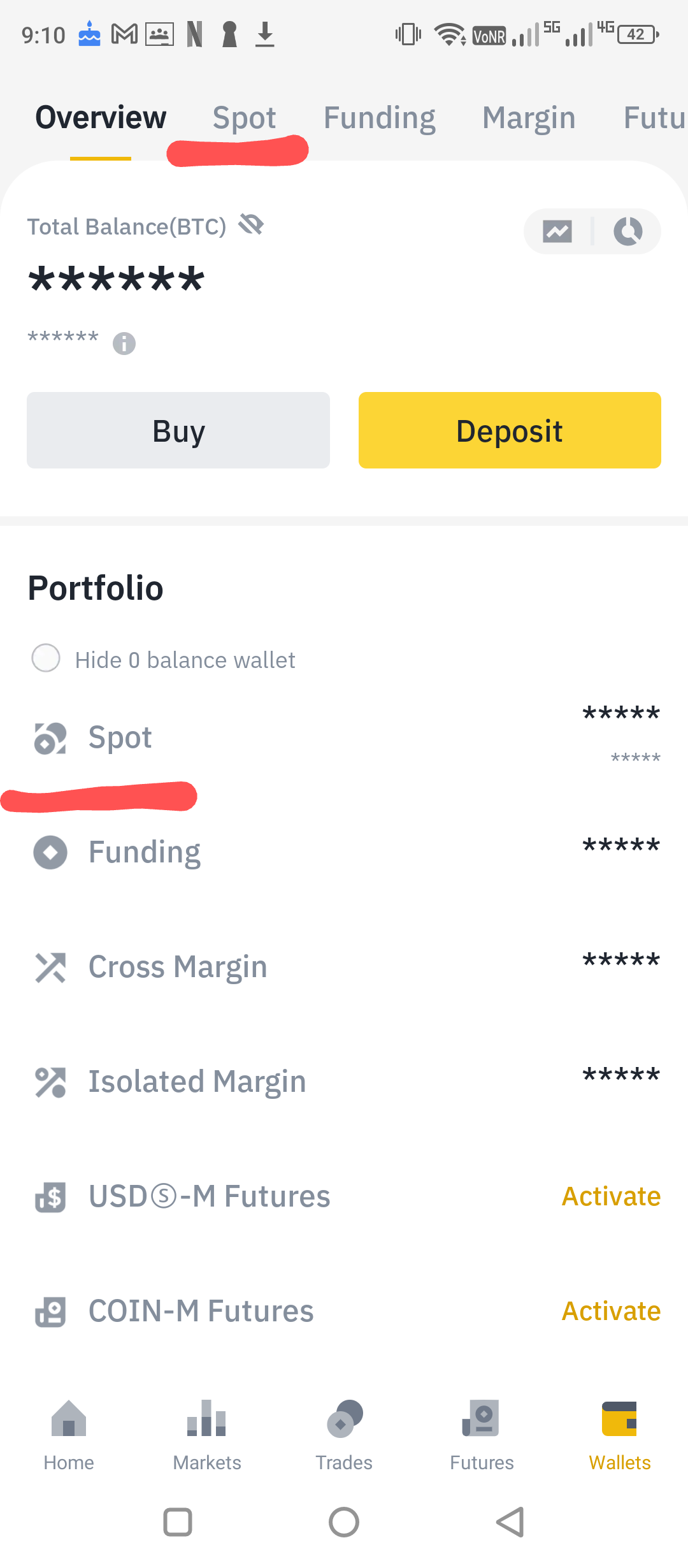
1.28. Click Bitcoin (BTC) or type btc in the search bar if it cannot be seen right away.
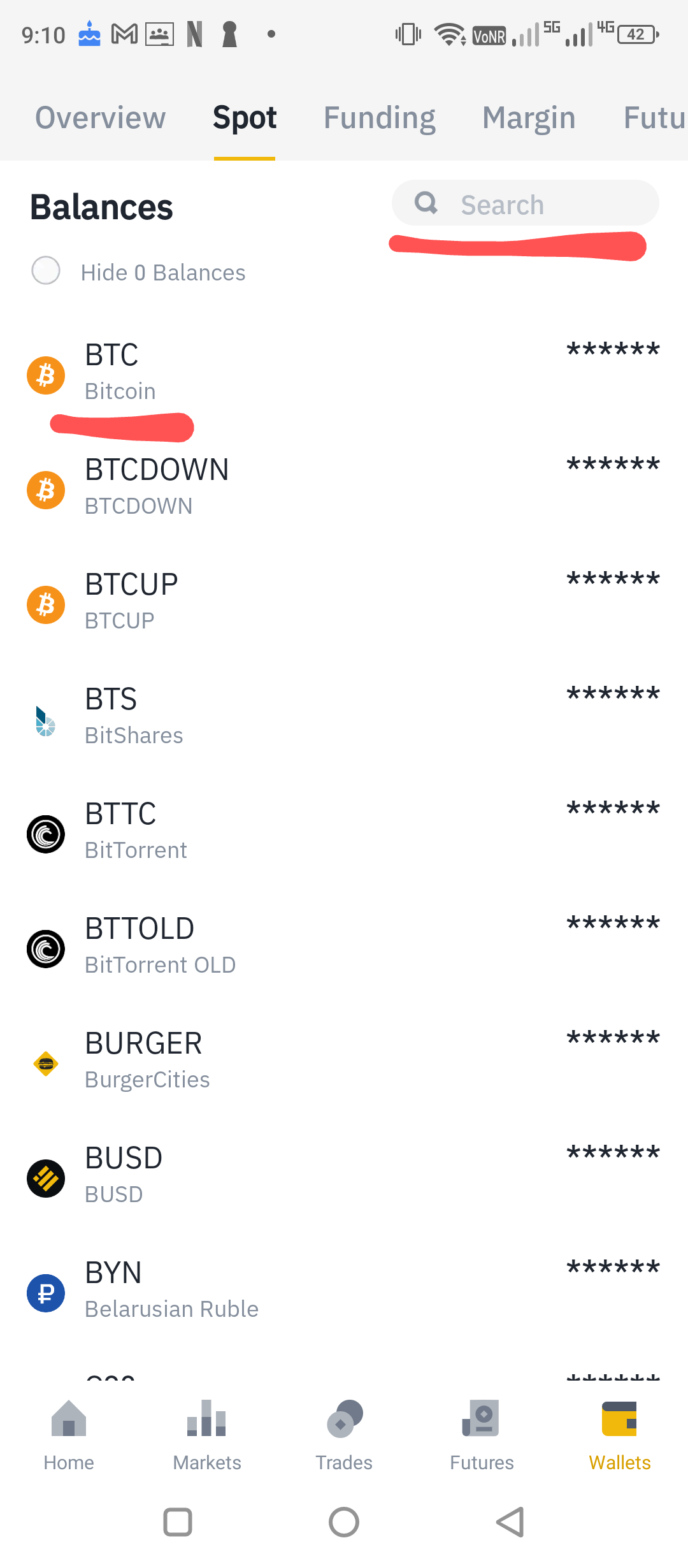
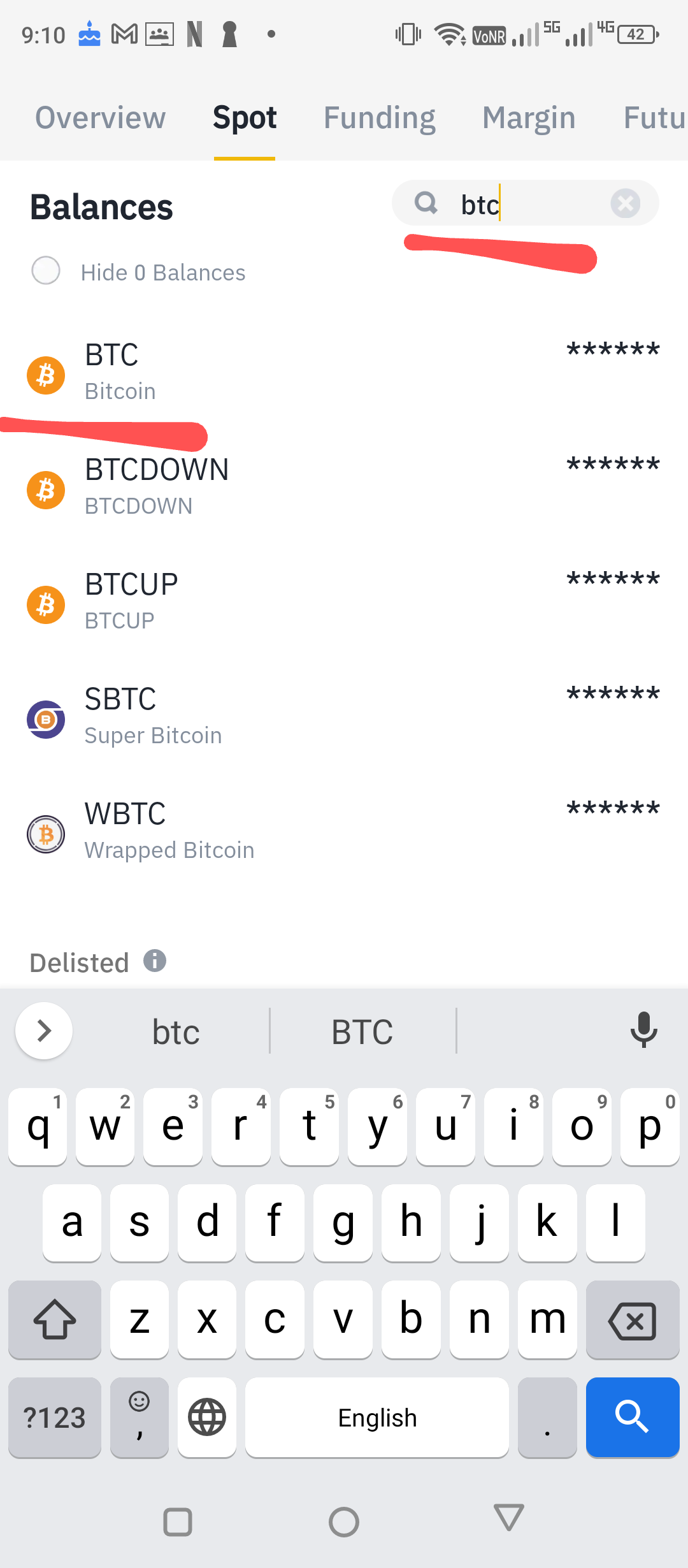
1.29. Scroll down until you see the History part.
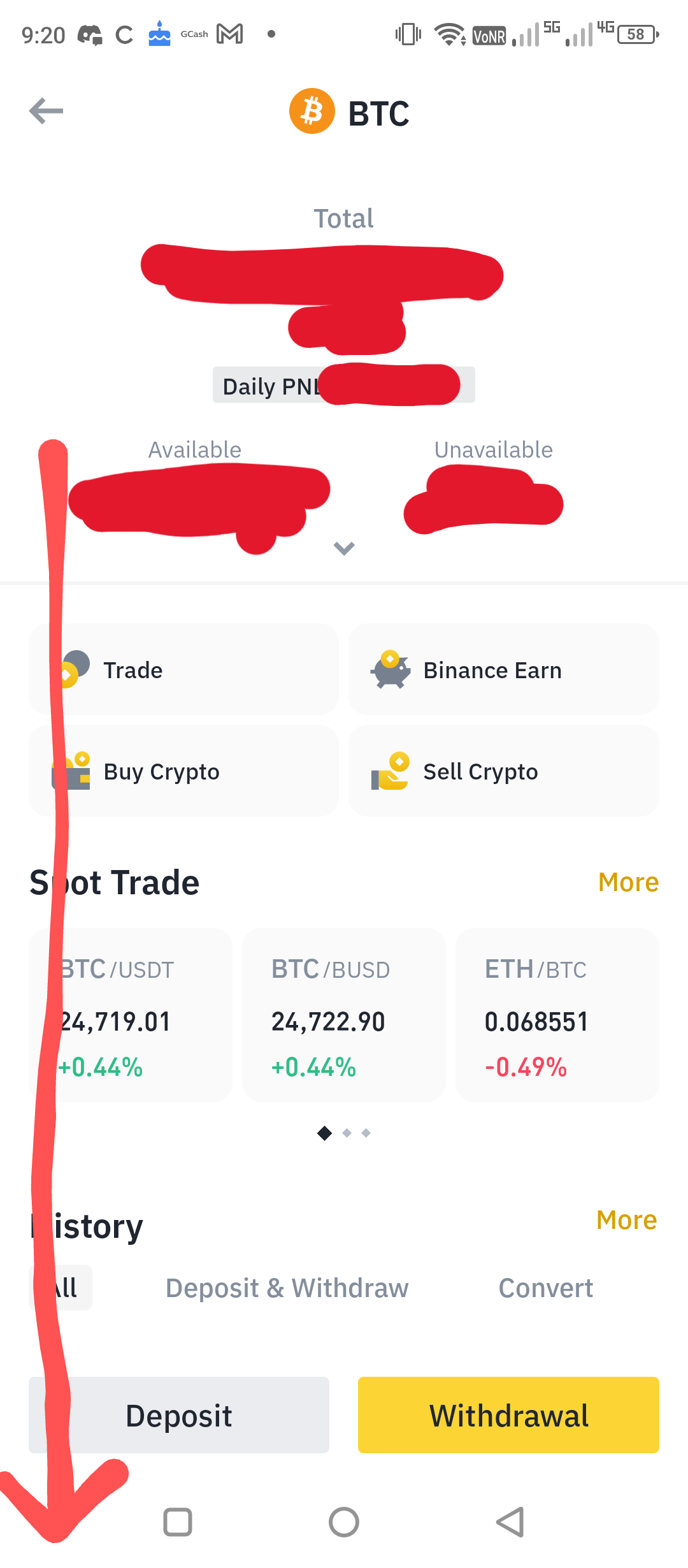
1.30. Check if your transaction is successfully sent with the label Deposit Crypto and the amount of Bitcoin (BTC) sent in green-colored font.
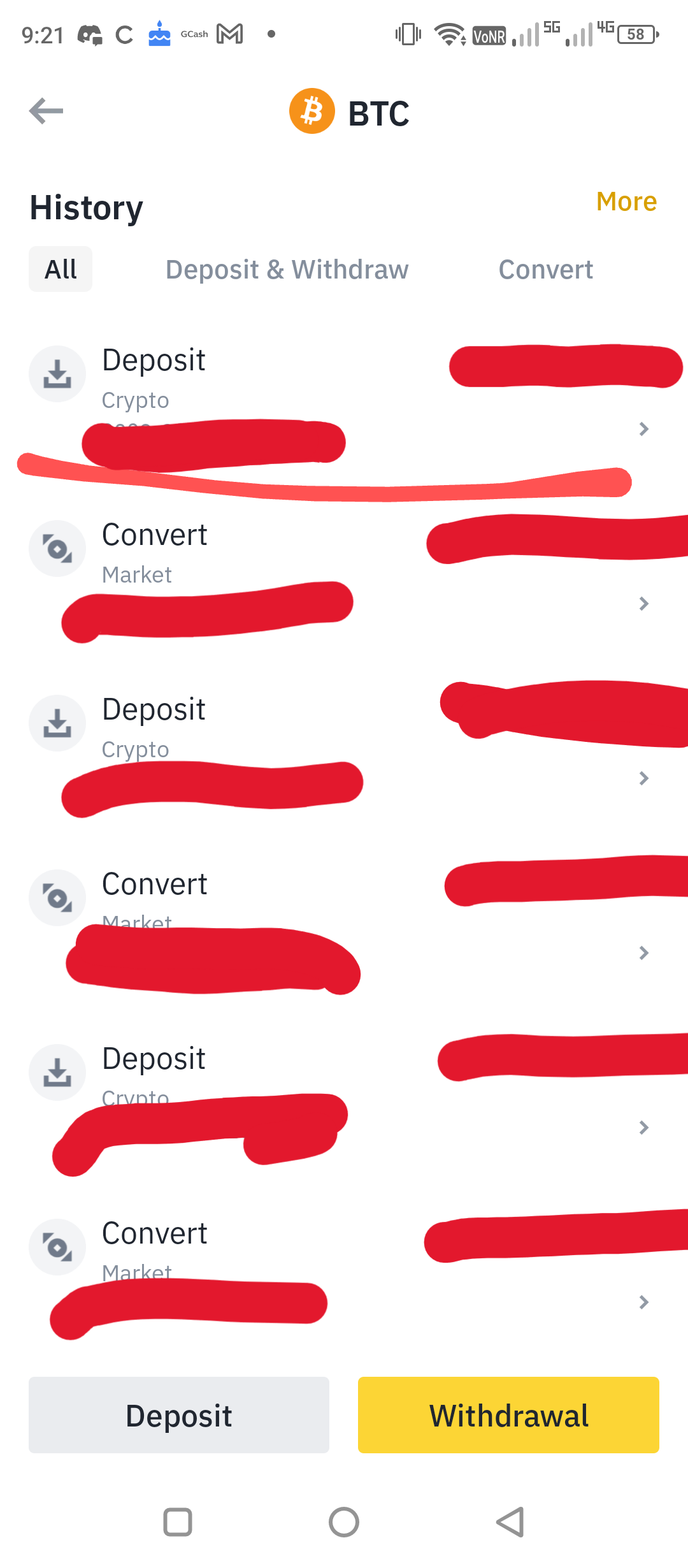
Note: Make sure to thoroughly research before making any purchases and only buy if you understand the associated risks and benefits.
Posted using Honouree